Functions of Comment in Moderator Dashboard (Incoming Moderation)
Comment section under Moderator Dashboard (previously Incoming Moderation) and its functions
Moderator Dashboard has a 'Comment' section where the Community moderator, Campaign moderator, Group moderator, and Custom field moderator can moderate, search, share and also view comments at a glance based on their requirements.
Three Parts of Comment section
There are three parts of the comment section which are divided as left, central, and right.
a) The left part of the screen is having a vertical column of all incoming content where the moderator can search comments, mark the single comment as seen or snooze, marks all comments as seen, view the seen comments, and also unseen comments.
b) The central part of the screen shows the details of the idea along with the comment. Moderators can also moderate the idea, add tags to the idea along with reply, delete, pin the comment and add comment label. Private commenting and annotation of comment is also possible here.
c) The right part of the screens shows the idea author, comment author details like avatar, name, username and member profile questions' answers, and also similar ideas.
How to mark a single comment as seen comment
Moderator can mark a single comment as a 'Seen' comment by clicking on 'Mark as seen' for that comment.

Note: Moderators can also undo the seen comment by clicking on 'Undo' when they click on 'Mark as seen' or by clicking on 'Mark as unseen' from the 'Seen comments' section. This action affects the individual moderator. Other moderators will continue their set of Seen/unseen comments.
How to View all Seen Comments
Moderators can view all seen comments by clicking on 'Seen comments' which has an eye icon. Screenshots are added below with output.

Note: Moderator can make the seen comment into unseen comments one by one by clicking on 'Mark as Unseen'.
How to View all Unseen comments
Clinking on 'Unseen Comments' (Eye icon), the moderator can view all the unseen comments at a time.
.gif?width=688&height=315&name=Screen-Recording-2025-07-09-at-1%20(1).gif)
Note: Moderator can also make unseen comments into seen comments one by one by clicking on 'Mark as Seen'.
How to Snooze Comment
In the unseen comment section, the moderator needs to click on 'Snooze' to snooze the comment until tomorrow, Monday, one week, one month, or custom the time of snoozing.

Customization of snooze time is possible by selecting the date, month, and year from the calendar.

Besides, snoozed comments can be seen in the 'Seen Comments' section.

Once the snooze time is over, the comment will appear in Seen comments.
Note: Moderators can't snooze the seen comment.
How to Mark all Comments as Seen Comments
Moderator can mark all comments at a time as seen by clicking on 'Mark all as seen'.
Steps to mark all comments as seen comment:
-
Click on 'Mark all as seen'.
2. Click on the 'Confirm' button.
3. Refresh the page.

How to Mark all Comments on an idea in the Discussion as Seen
Moderator can also mark all comments of an idea as seen by clicking on 'Mark all comments of an idea in the discussion as seen. Screenshots are added as references.

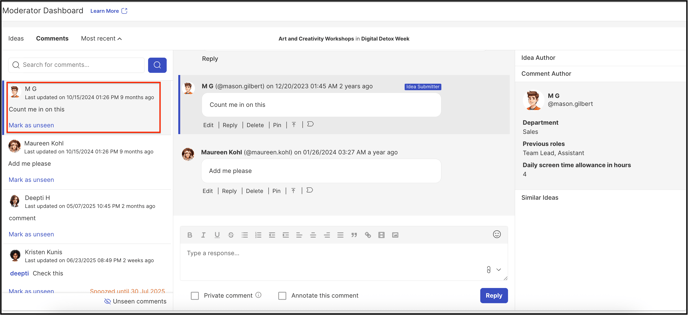
How to Edit a Comment
The moderator of the community can now edit the previously submitted comment by simply clicking on the Edit link available below the comment.

Help Article on Search Comments
How to private comment on ideas
Private Commenting allows Administrators, Community and Campaign Moderators to have internal discussions related to an idea. It only allows Administrators, Community and Campaign Moderators to make comments on ideas that are only visible to other Administrators, Community and Campaign Moderators.
Regular members do not have access to or the ability to use this feature. Only Administrators, Community moderators, and Campaign moderators can utilize private comments on ideas.
Help article on Private comments
Last Updated: September 23, 2025
