Workspace Strings
Customizing the languages for the community
Path: Manage Workspace >> Workspace Configuration >> Strings
The Strings settings feature empowers Workspace administrators to tailor the language, text, and specific terminology utilized within the Workspace and email notifications, offering enhanced flexibility and personalization.
Search Strings
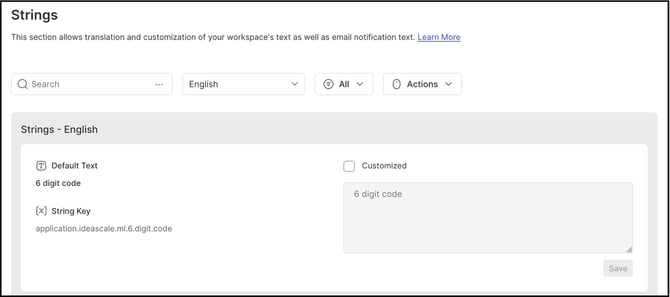
This section provides the capability to customize the language and terminology utilized within the workspace. Administrators can efficiently modify any text by employing the search feature. Below are the steps to accomplish this:
1. Choose the language and enter the words or strings you want to change in the search field.
2. A list of relevant strings that can be edited will appear.
3. Edit strings by selecting the Customized checkbox, make modifications, and then clicking the Save button. The customized string will be denoted by a green line border on left of the string.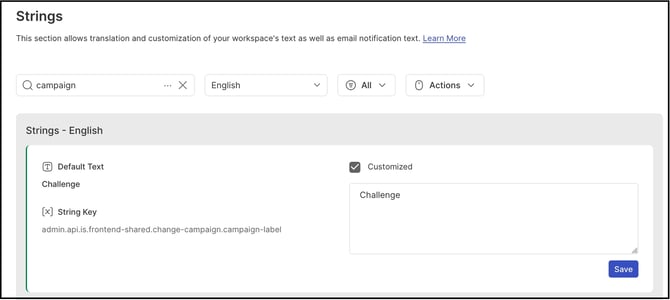
4. Uncheck the Customized checkbox to revert the string to its original text.
The 3rd dropdown determines to show All string or Customized strings in the list below.
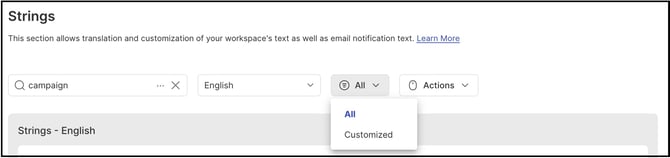
Actions Dropdown contains the Import Strings, Export Strings & Revert All Custom Strings options.
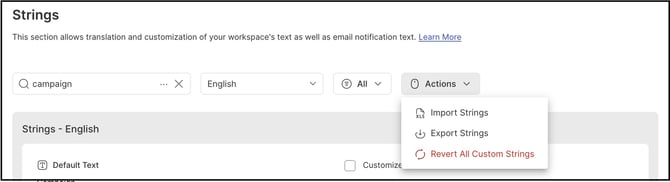
Import Strings
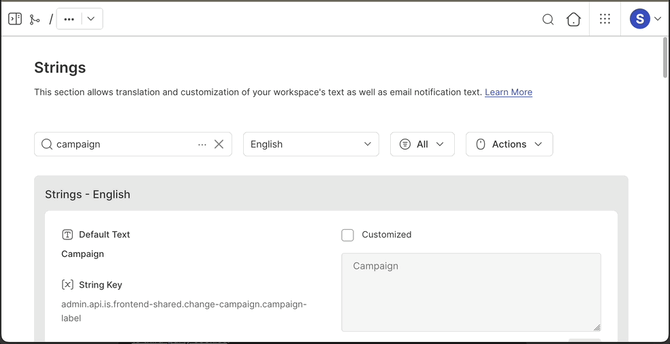
This functionality enables workspace administrators to import strings through an Excel sheet, simplifying the process of updating or customizing multiple strings within the community or email notifications.
Help Article on Import Strings.
Export Strings
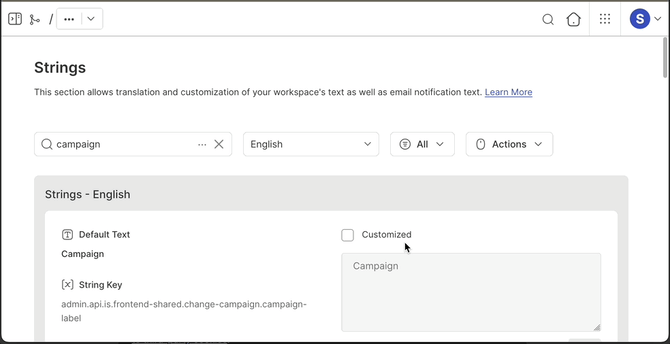
This functionality enables workspace administrators to export strings in an Excel sheet, that can be used as a template for importing strings.
Help Article on Export Strings.
Revert All Custom Strings
If the Workspace administrator want to revert all the customized strings back to its default language/text, they can use this option.
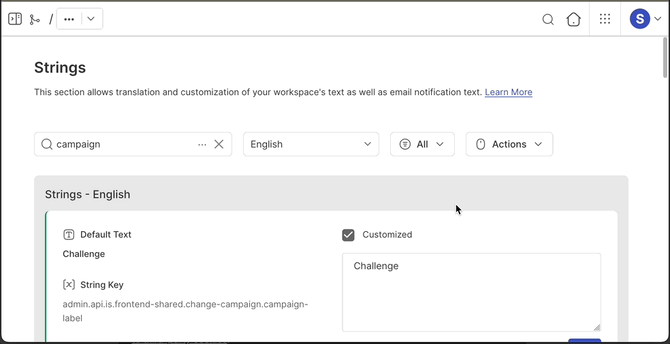
Last Updated: November 9, 2025