Workspace level Member approval
Settings and working of member approval on workspace level.
Path: Manage Workspace >> Security >> Access Control >> Member Approvals
Member approvals enable the Workspace admin to manage access to the communities within the Workspace. Any member added to a community will require approval from the Workspace admin before participating in the community. This process helps to maintain the security and privacy of the workspace.
Member Approval Setup
Quick add or upload members by Workspace admin
Member Registration
Member Approval Method
Member Approval Setup
New members' approval can be enabled from the Member Approvals section under Access Control. The email domains added under Auto-approved Domain list of Auto-Approval will not need any approval from the Workspace admin.
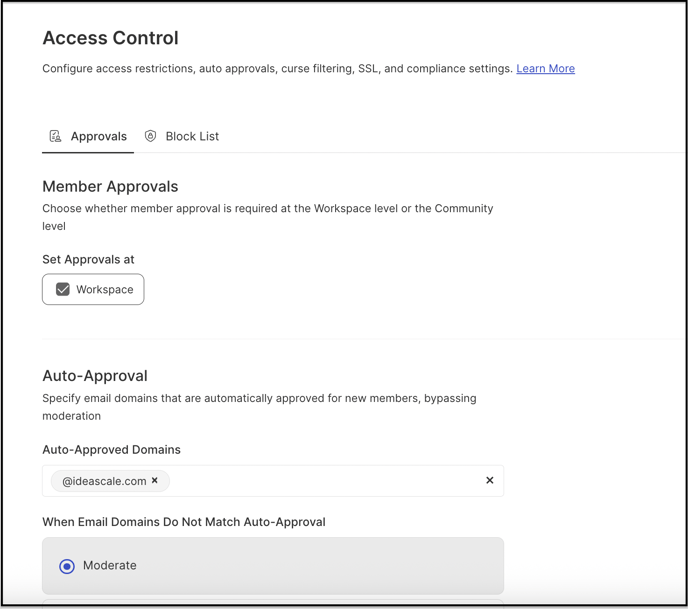
Quick add or upload members by Workspace admin
The members added directly on the Workspace level via any method like upload or quick add will not require any approval as only Workspace admins can add members.
Member Registration
A member registering to a workspace or community where Member approval is enabled will receive the following message upon completing the registration.
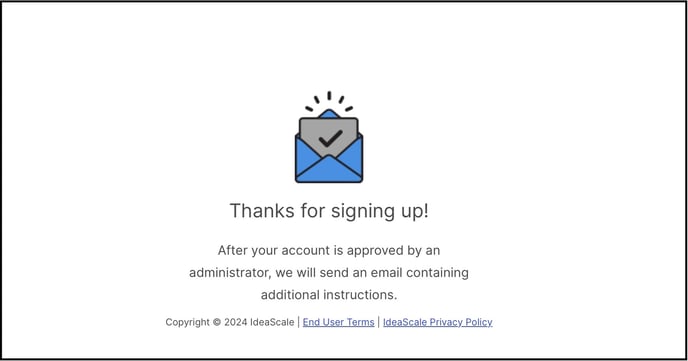
They will have to wait for the Workspace admin approval to participate in any communities within it.
Workspace admin will receive an email notification to approve or reject the member.
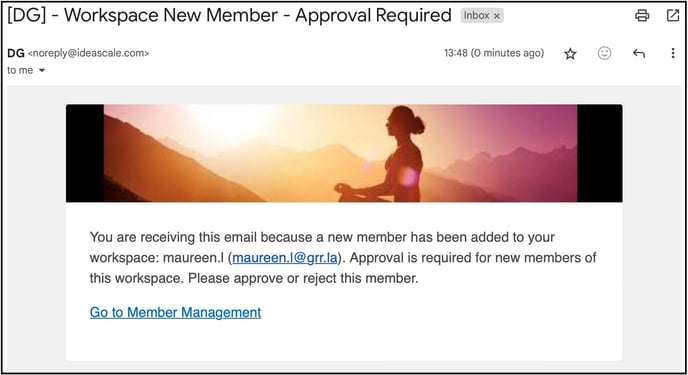
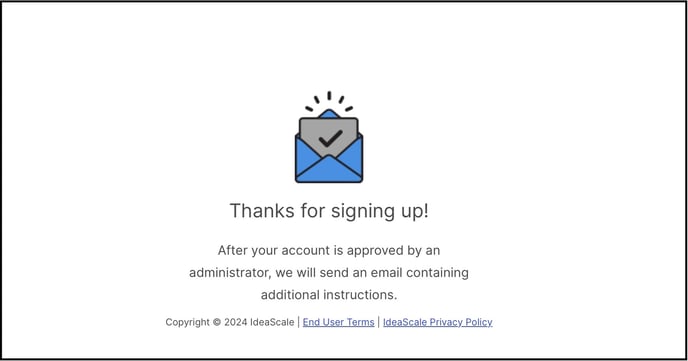
They will have to wait for the Workspace admin approval to participate in any communities within it.
Workspace admin will receive an email notification to approve or reject the member.
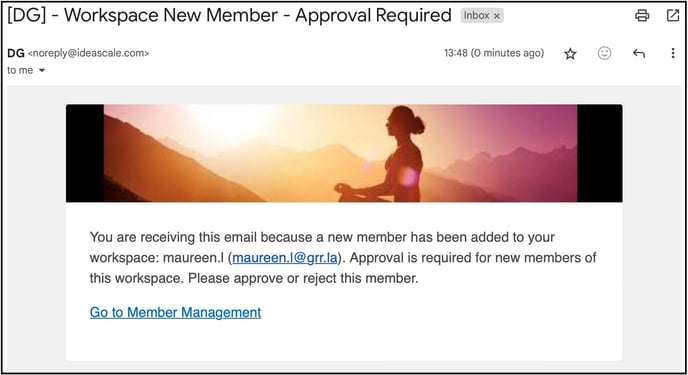
Member Approval Method
The pending member rows are denoted by Red/Pink background in Member management. The Member approval can be managed from 2 places in Member Management.
1. Action tab: Workspace admin can approve or reject the member from action tab.

1. Action tab: Workspace admin can approve or reject the member from action tab.

If member is approved, they will receive the following verification email to complete the profile and start participation.


They will also receive a community invitation to join.
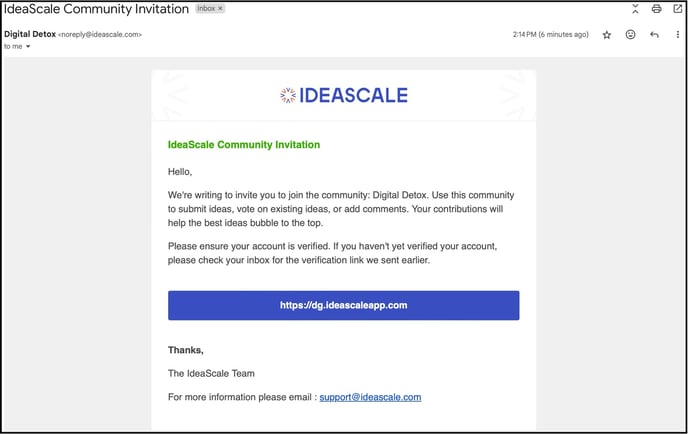
If the member is rejected using Action tab >> Reject member option under community, the member will be moved to the banned members in the workspace. But if they are rejected from Workspace level, they will be deleted from the Workspace.
2. Member details: Clicking on the pending member's row will open member details section. Workspace admin can change the Current status from Pending to Member to approve or from Pending to Banned to reject them.
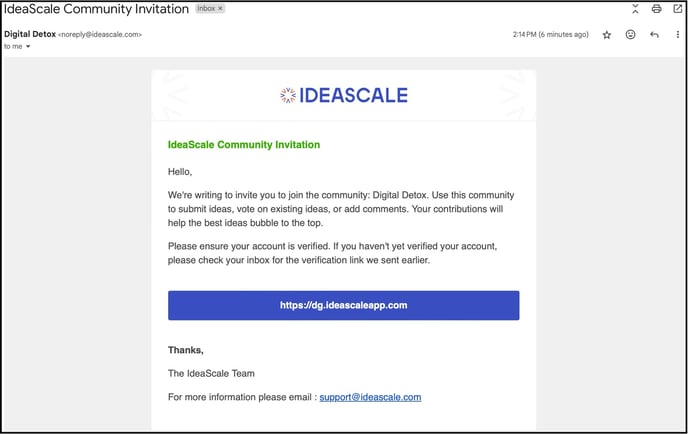
If the member is rejected using Action tab >> Reject member option under community, the member will be moved to the banned members in the workspace. But if they are rejected from Workspace level, they will be deleted from the Workspace.
2. Member details: Clicking on the pending member's row will open member details section. Workspace admin can change the Current status from Pending to Member to approve or from Pending to Banned to reject them.

If the member's Current status is changed to Member, he will receive a verification email similar to when a member is approved from Action tab.
If the member's Current status is Banned from Member details section, the member will be moved to the banned members list but no email notification will be sent.
If the member's Current status is Banned from Member details section, the member will be moved to the banned members list but no email notification will be sent.
Last Updated: September 22, 2025