Workspace Edit Mode
Edit mode for admin in the profile dropdown
The most recent enhancement to the Workspace landing page introduces the Edit Mode feature. This functionality empowers workspace owners, admins, and translation moderators to modify and refresh text, images, and descriptions, as well as rearrange the order in which content appears on the landing page.
The Edit Mode can be accessed by the workspace owner, workspace admin, and translation moderator through the Profile dropdown menu while on the workspace landing page.
Click on the Edit mode option and select Start Editing

Edit Mode for Workspace Admin and Owner
The landing page features a single template where users can customize the text, descriptions, and images, hide sections as well as rearrange the layout according to their preferences.
Sections
There are multiple sections on the Workspace landing page that the Workspace administrator can customize, hide or reorder.
Help article on Workspace landing page sections
Versions
Landing Page versions can be utilized more efficiently by naming each version and adding notes that details the changes made.
Workspace admins have the option to either save Landing Page versions for future use or publish them immediately. A maximum of 20 versions per template can be stored, allowing to manage their content effectively. Additionally, older or unused versions can be deleted as needed.
Preview & Publish
The Preview button allows to view a simulation of the landing page before you publish it, helping you visualize how it will appear to users.

The publish button located on the right will finalize and make your curated landing page live for your workspace.
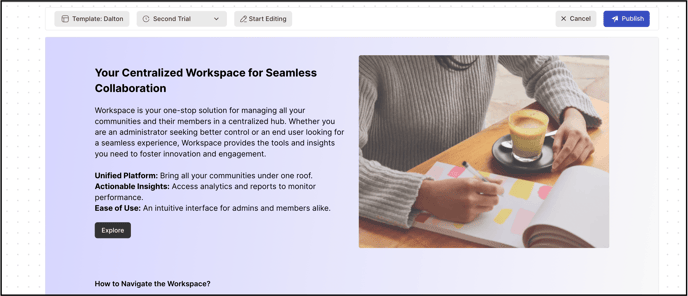
Edit Mode for Workspace Translation Moderator
The Workspace translation moderator will have access to a dedicated button that initiates the translation process for the title, text, and description featured on the landing page.
Click on the Pencil icon to edit, make changes to the text under Translation section and click on Confirm/Verify to save.
The dropdown menu will display the supported languages available for translation within the workspace.
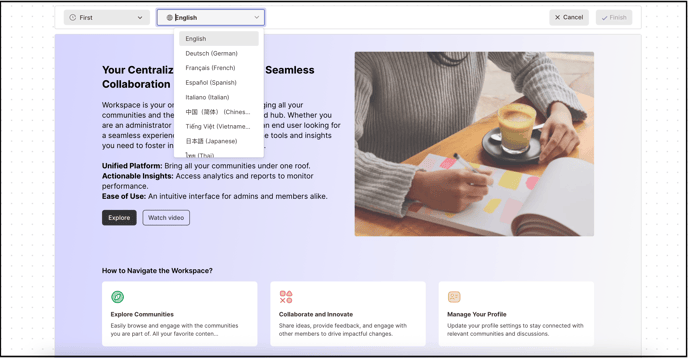
After the translation has been verified and updated, it will be visible to any member who has selected that supported language as their profile language.
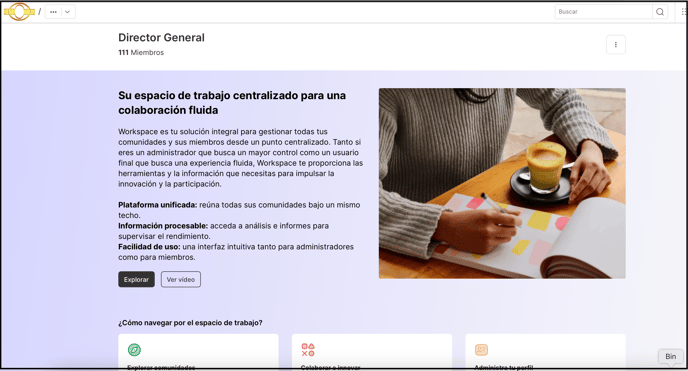
Last Updated: September 19, 2025