- IdeaScale Support Center
- Best Practices
-
Product Updates
-
IdeaScale AI
-
IdeaScale Whiteboard
-
Workspace
-
Manage Workspace
-
Best Practices
-
New User Guides
-
Overview Articles
-
Personal Settings
-
Reporting
-
Idea Management
-
Moderator Dashboard
-
General Settings
-
Member Management
-
Campaigns
-
Workflow
-
Customization
-
Integrations
-
Security
-
Data Management
-
Government
-
Policies & Notices
How to Delete a Community
How to Delete a Community Delete
Path: Workspace Landing Page >> Topbar >> Grid icon >> Manage Workspace >> Data Management >> Manage Communities
To delete a community owned by you, you need the follow the below steps:
1) From Manage Workspace, go to Data Management.
2) Click on the Delete link next to the community you would like to delete.

The workspace admin will be taken to a new page. Type DELETE (all in Caps) and then click Confirm Delete.

The workspace admin will see the deleted community below the Deleted communities tab. This also gives a chance to undelete the community by hovering over the community name in case you would like to retrieve it for any reason.

The community takes 7 days to be deleted permanently. To delete it immediately, click on Permanently Delete All.
Clicking on the Permanently Delete All button will take you to a new page confirming the deletion of community at once.
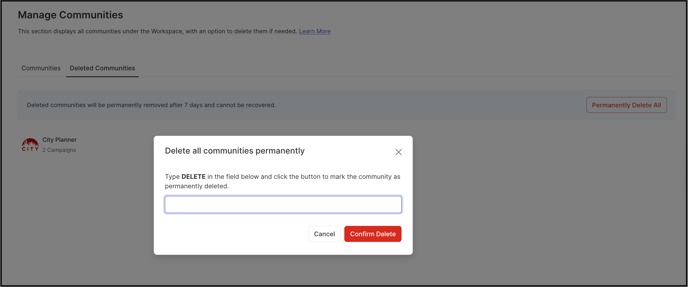
Type in DELETE in capital letters and the process of deletion will start. You will see a message.
Once the deletion is completed, you will get an email confirmation.

Workspace admin can delete a single community if multiple communities are in the subscription. In case of a single community in the subscription Workspace admin would need to contact their account manager.
Last Updated: September 27, 2025