Path: Community Settings >> Workflow >> Automation Builder
Learn how to build a webhook that creates request to GitHub for every idea you selected for implementation.
Method of Integration: Webhook triggered via IdeaScale’s automation builder
Platform Connected: GitHub
Platform Developer Information:
Path: Community Settings > Workflow > Automation Builder and click “Create New Workflow”. You’ll get a screen that looks like this:
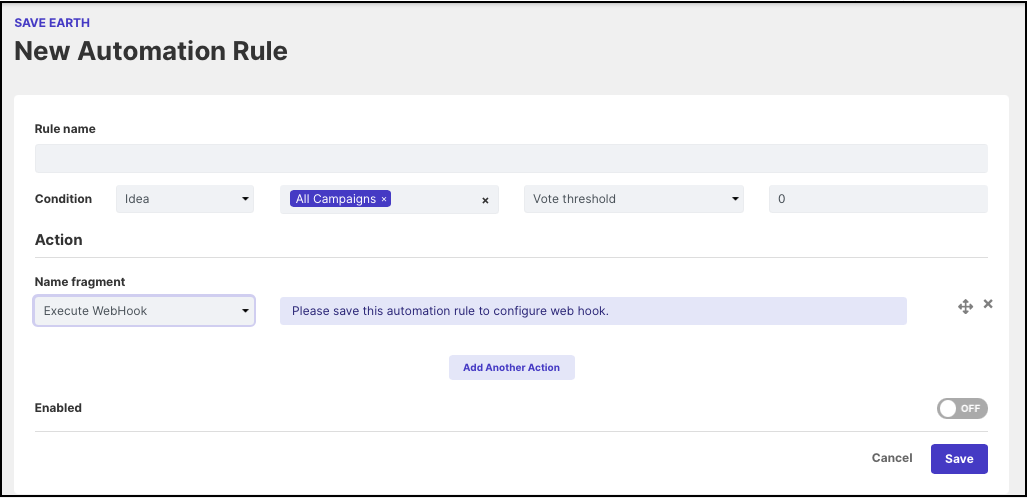
-
Start by naming your new Workflow using the “Rule Name” field. This can be anything you like.
-
Under 'Condition', use the drop-downs to build a condition that is 'Idea'. Then select the activity you wish the Idea to go through to get pushed to GitHub account. See the above example, where we have configured the workflow to trigger when an idea is submitted.
-
Under the 'Action' Category select 'Execute Webhook' in the 'Name' Section.
-
When all of the above is set, hit save. Hitting Save will cause a new set of options to appear.
-
Under Method Type select Post.
-
Now, add the GitHub account URL to the URL section.
-
Then Select Basic Auth and your GitHub username and password under Username and Password.
-
You can also set parameter and custom header name, value.
-
Finally, under Post Payload you can enter the following code:
{
"name": "{emailAddress}",
"title": "{ideaTitle}",
"desc": "{ideaDesc}",
"urlSource": "{ideaUrl}",
"pos": "top"
}
10. Hit Test Webhook. You should see a new request appear in your GitHub account.
11. 'Enable' and save your Automation Rule. From now on, any submitted idea that completes your rule will get pushed to your GitHub.