Path: Community Settings >> Workflow >> Funnel Management >> Refine Stage
The Refine stage allows an idea submitter, or another group, to add more details to the idea in order to refine it.
Administrators can add questions similar to custom fields with type: Large/Single line text box, Single/Multiple choice, US zip-code, Global zip, URL, Youtube/Screenr/Hapyak video, Date, Checkbox, Attachment or Integer.
Refine Stage Functionality on the Front-End
Video Showing How to Set-Up Refine Stage
Refine Stage Settings
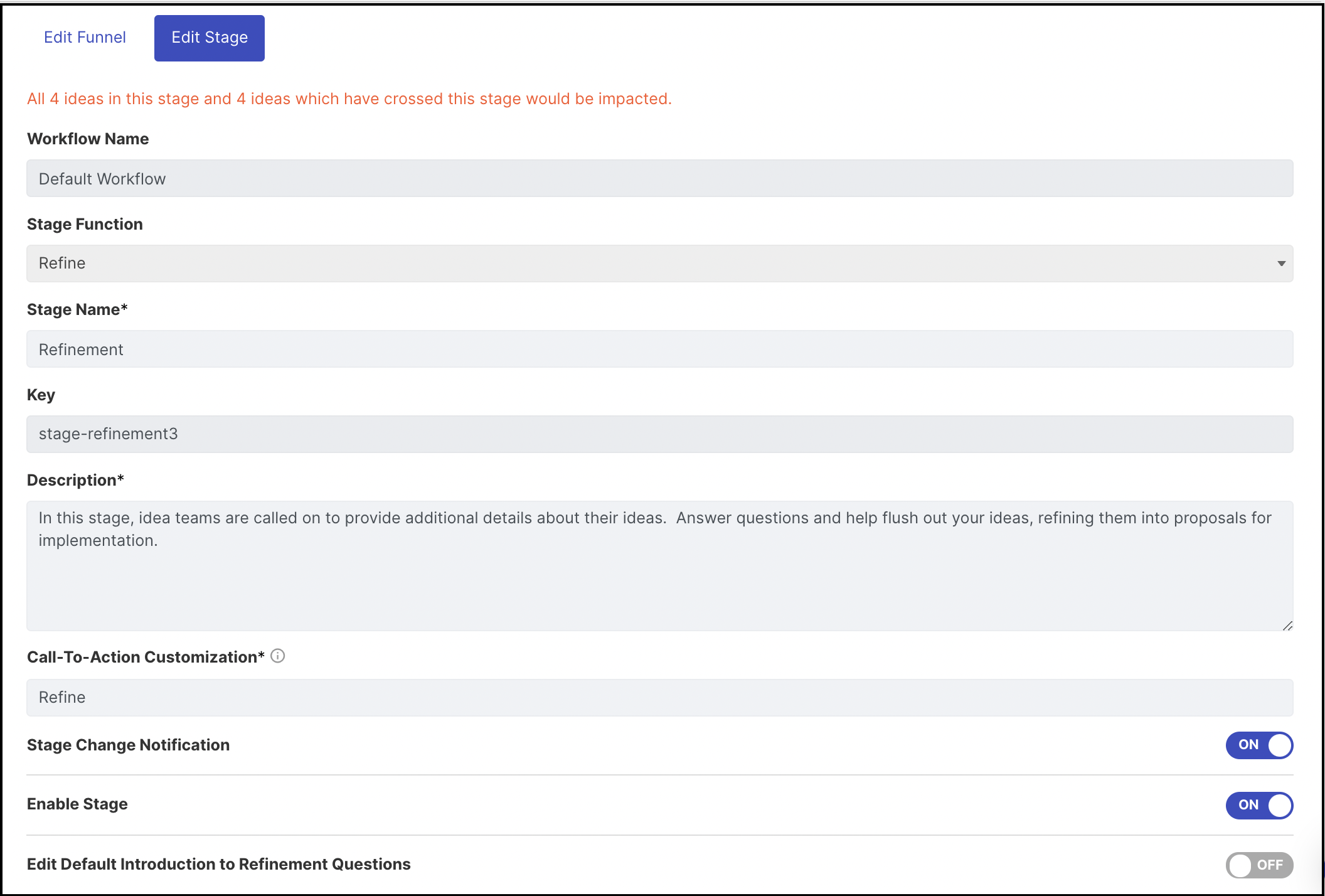
-
Stage Function: Select Refine stage from drop down. Once selected and saved, this section will be greyed out and cannot be changed to another stage
-
Stage Name: Create a custom name/label for the selected stage. Note: The character limit is 40.
-
Description: Describe stage functionality or how you would like to use this stage. This description will be mouseover text on stages stack on right navigation of community homepage
-
Call to Action Customization: This setting allows you to customize the CTA block on the homepage.
Note: The character limit is 12. -
Stage Change Notification: Enabling this triggers an email notification on the stage change of the ideas.
-
Enable Stage: This indicates that the stage is active and ready for use. When enabled, the stage will be reflected on right navigation of community homepage
-
Edit Default Introduction to Refinement Questions: This setting helps us to customize the default introduction to the Refinement questions of your choice.
Stage Specific Settings: Refine (Custom Field)
Custom Fields
Create a new custom field by clicking 'add new' link on the top right corner of the refine stage-specific setting. This will popover a new window with the following fields.
Question: Name of refine custom field question.
Explanation: Give a brief explanation about the refinement question. This explanation will appear as small pop-over text next to the refinement question.
Expected Response Type: Type of refine custom field. e.g single choice, multiple-choice, large text, etc.
Private Field: Responses of the reviewers can be kept confidential by marking the fields as "Private".
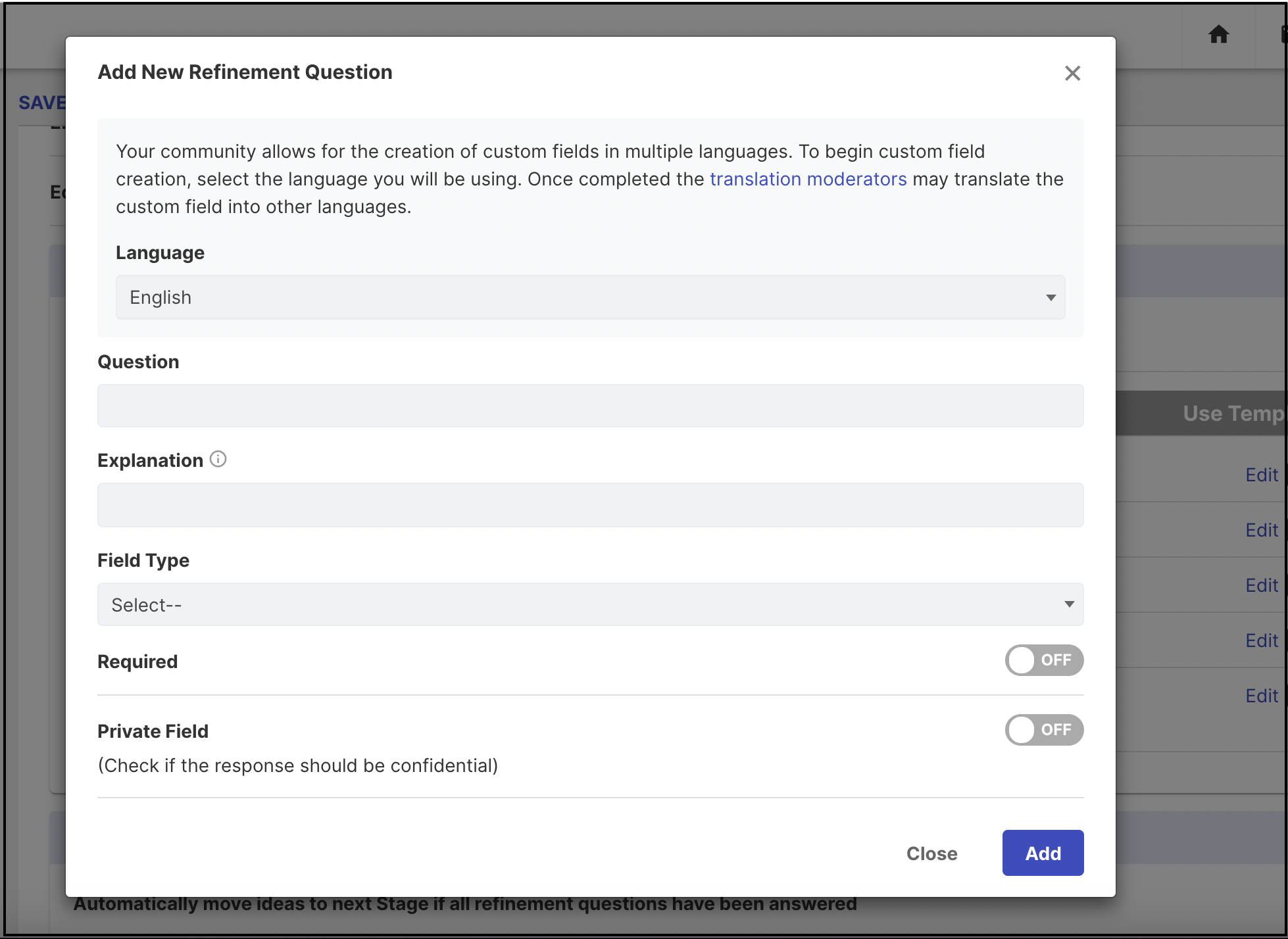
The answers marked as Private will be visible only to the reviewer's team that is permitted to edit the refinement questions and answers in the stage. All the members or groups permitted to view refinement questions and answers will not be able to see answers that are marked private.
Along with the assigned reviewer's team moderators and assigned administrators would also be able to see the refinement questions and answers which are marked 'Private'.
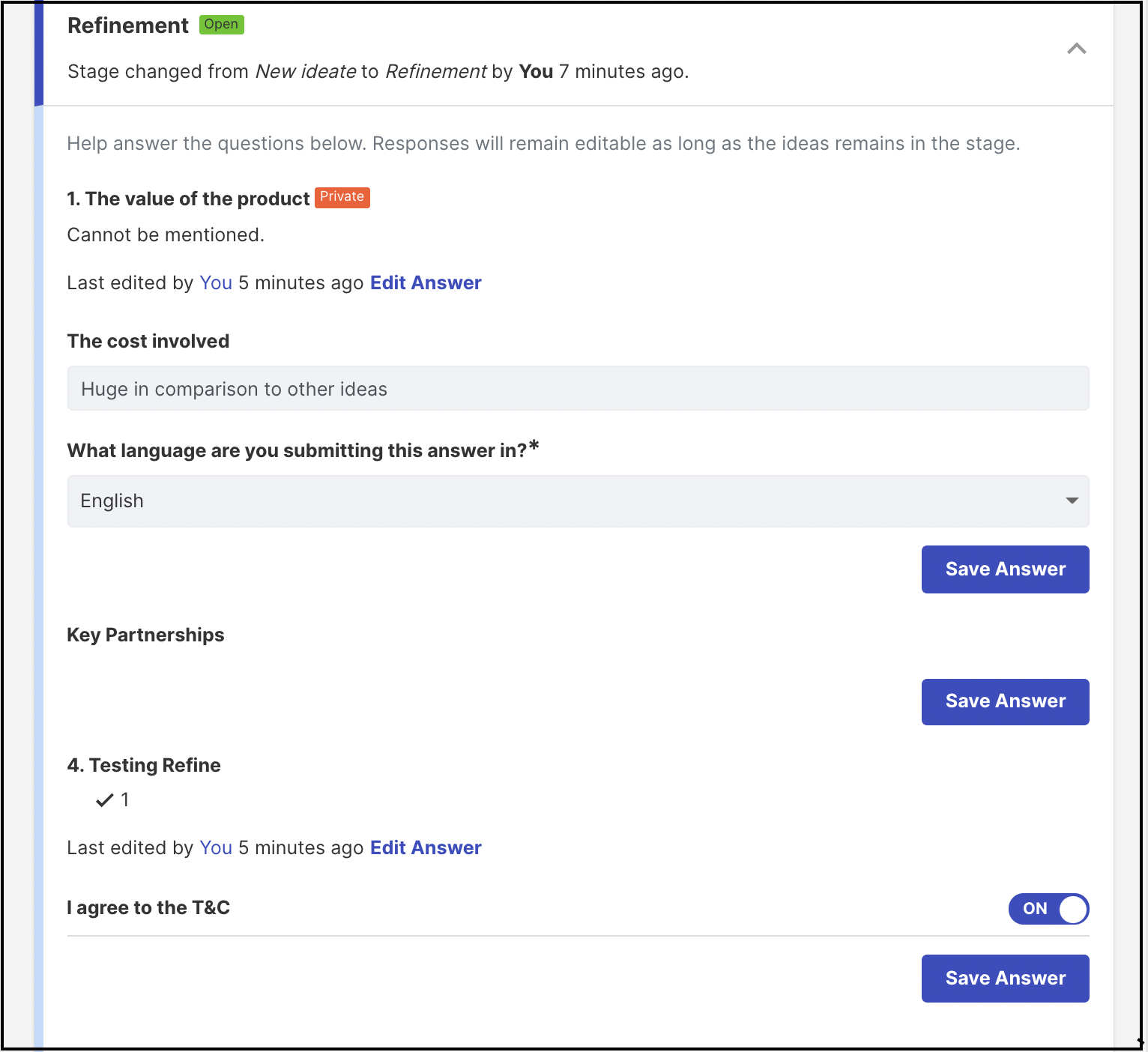
Add and repeat the same procedure to set additional refinement questions. You can also set refinement questions with questions having different types of expected responses like Single Choice, Multiple Choice, and Attachment as well. It is also possible to migrate these refinement questions to the idea submission custom field (Community Settings>> Workflow>> Idea submission>>Idea Custom Fields) or other refine stage. Once migrated these fields will move from the current stage to the selected option from the dropdown menu (idea submission or other refine stage) as shown below
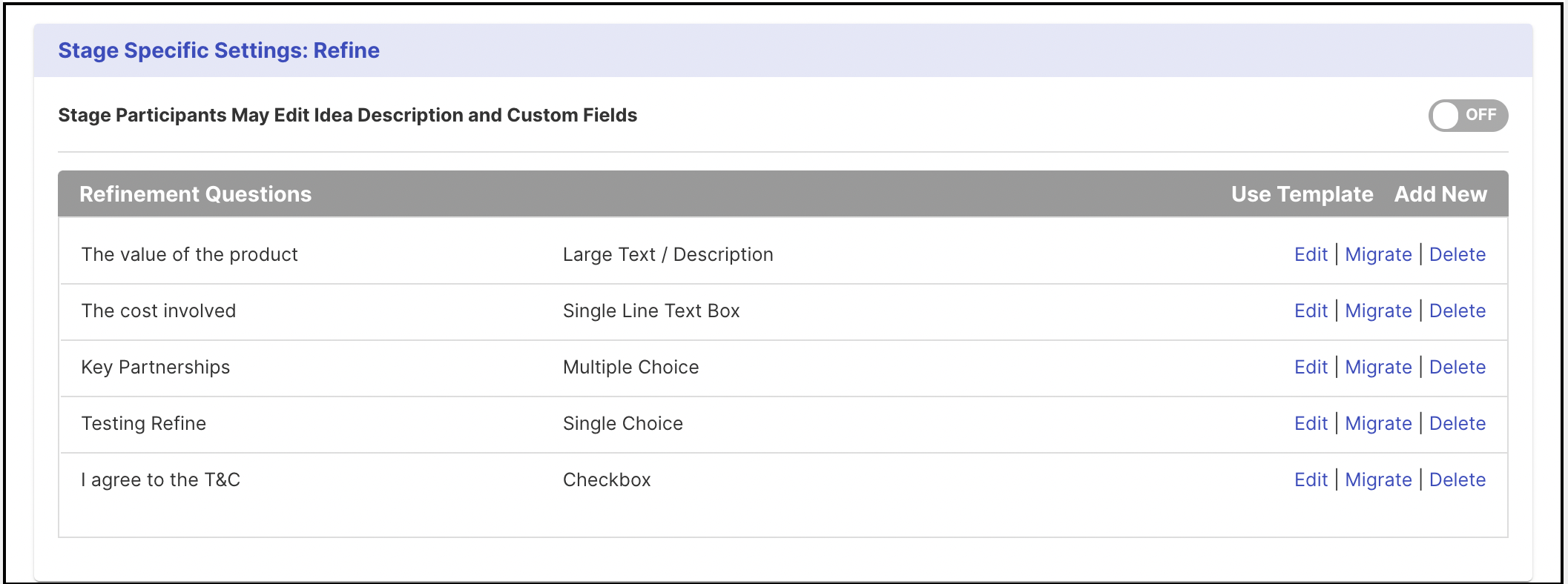
Templates
The administrator of the community can also set the refinement questions by using one of our templates (it is not currently possible to create your own template). Admins can choose from the 5 templates provided. Below is an overview of what the questions are within each template.
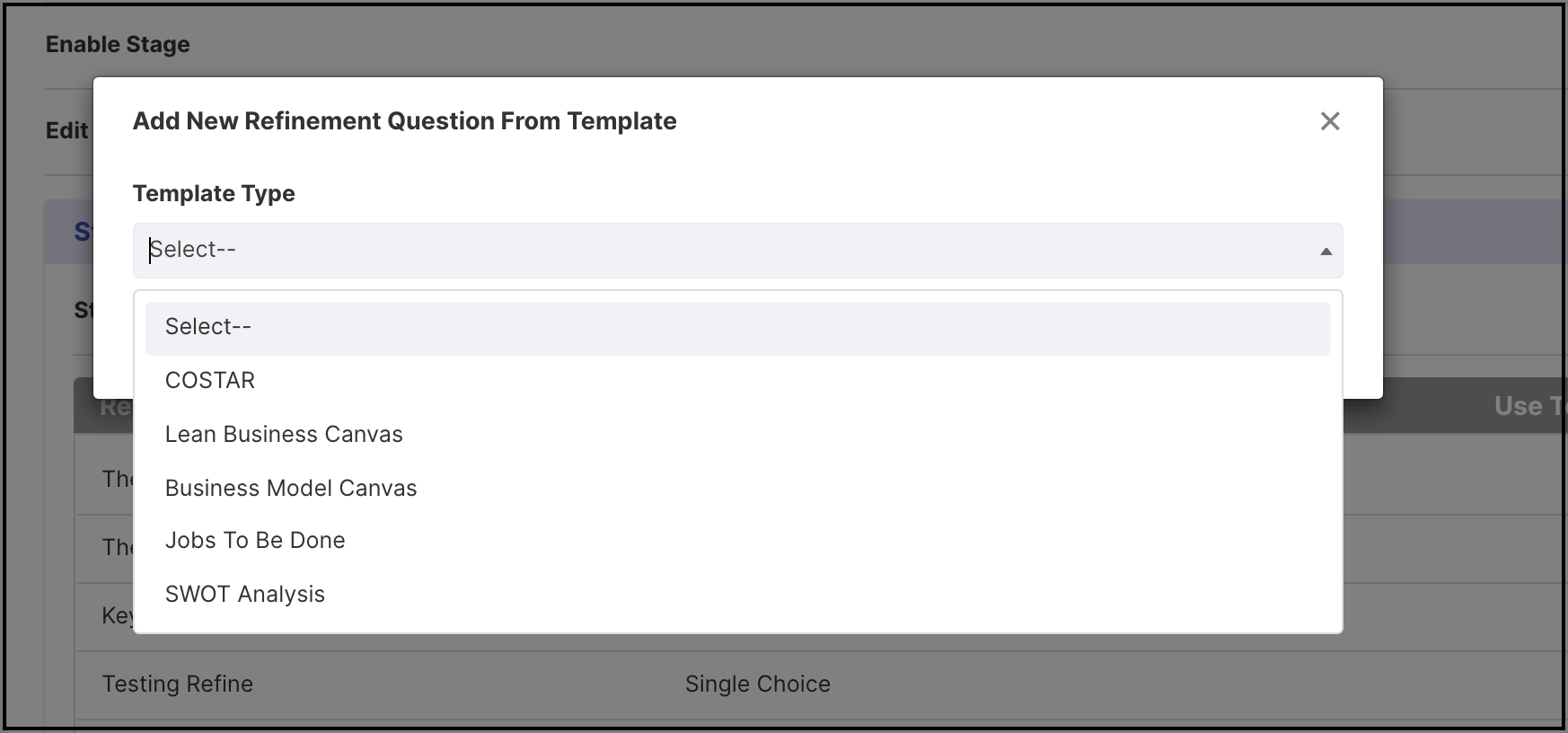
COSTAR
Who is the customer?
What is the significant, high-impact opportunity?
What is your solution?
Who needs to be on the team?
What is your advantage over alternatives?
What results will be achieved?
Lean Business Canvas
Problem
Solution
Key Metrics
Cost Structure
What is our unfair advantage?
Customer segments
Channels
Revenue Streams
Business Model Canvas:
Key Partnerships
Key Activities
Key Resources
Value Proposition
Customer Relationships
Customer Segments
Distribution Channels
Cost Structure
Revenue Streams
Jobs To Be Done:
Functional Criteria
Emotional Criteria
Social Criteria (Social)
Define Explanation: Determine the goals and plan resources
Locate Explanation: Gather items and information needed to do the job.
Prepare Explanation: Set up the environment to do the job.
Confirm Explanation: Verify they are ready to perform the job.
Execute Explanation: Carry out the job.
Monitor Explanation: Assess whether the job is being successfully executed
Modify Explanation: Make alterations to improve execution
Conclude Explanation: Finish the job or prepare to repeat it.
SWOT Analysis:
Strengths
Weaknesses
Opportunities
Threats
Please Note: All the responses to the questions in the template by default will be in Large Text / Description. You can change the expected response as per your choice. You can also add in more questions apart from what is added by the template.
Stage Automation Settings: Refine
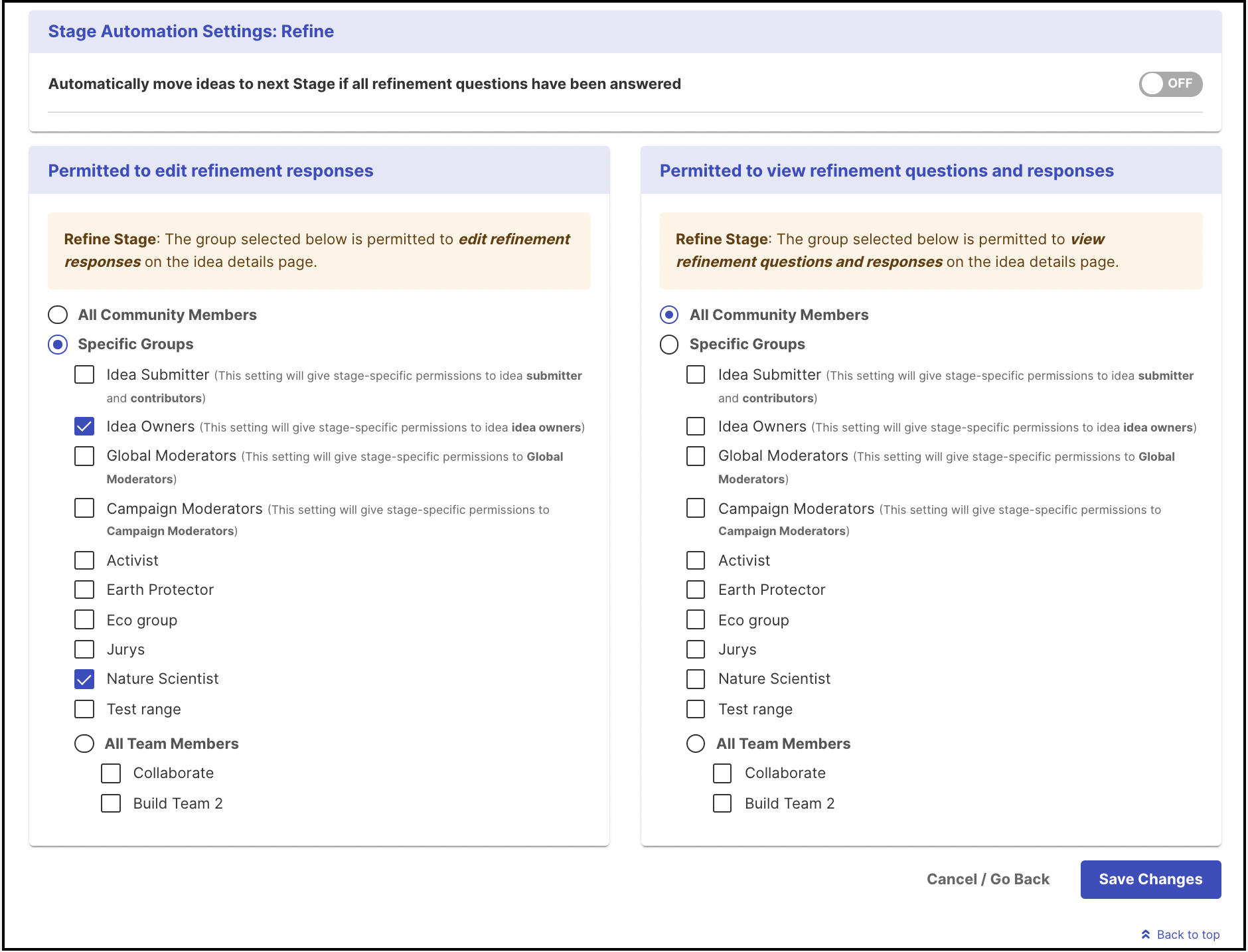
-
Automatically move ideas to the next stage if all Refinement questions have been answered: This setting allows the smooth transition of all the ideas that have the refinement questions answered once enabled.
-
Permitted to edit refinement responses: All community members or groups of selected members or Teams formed in the build team stage can submit/edit refinement responses.
-
Permitted to view refinement questions and answers: All community members or groups of selected members can view refinement questions and responses on the idea detail page. Help article on Groups
In case a funnel has two build stages, all the team members of both the build stages will be permitted to edit to the refinement questions and answers.
Refine Stage Functionality on the Front-End
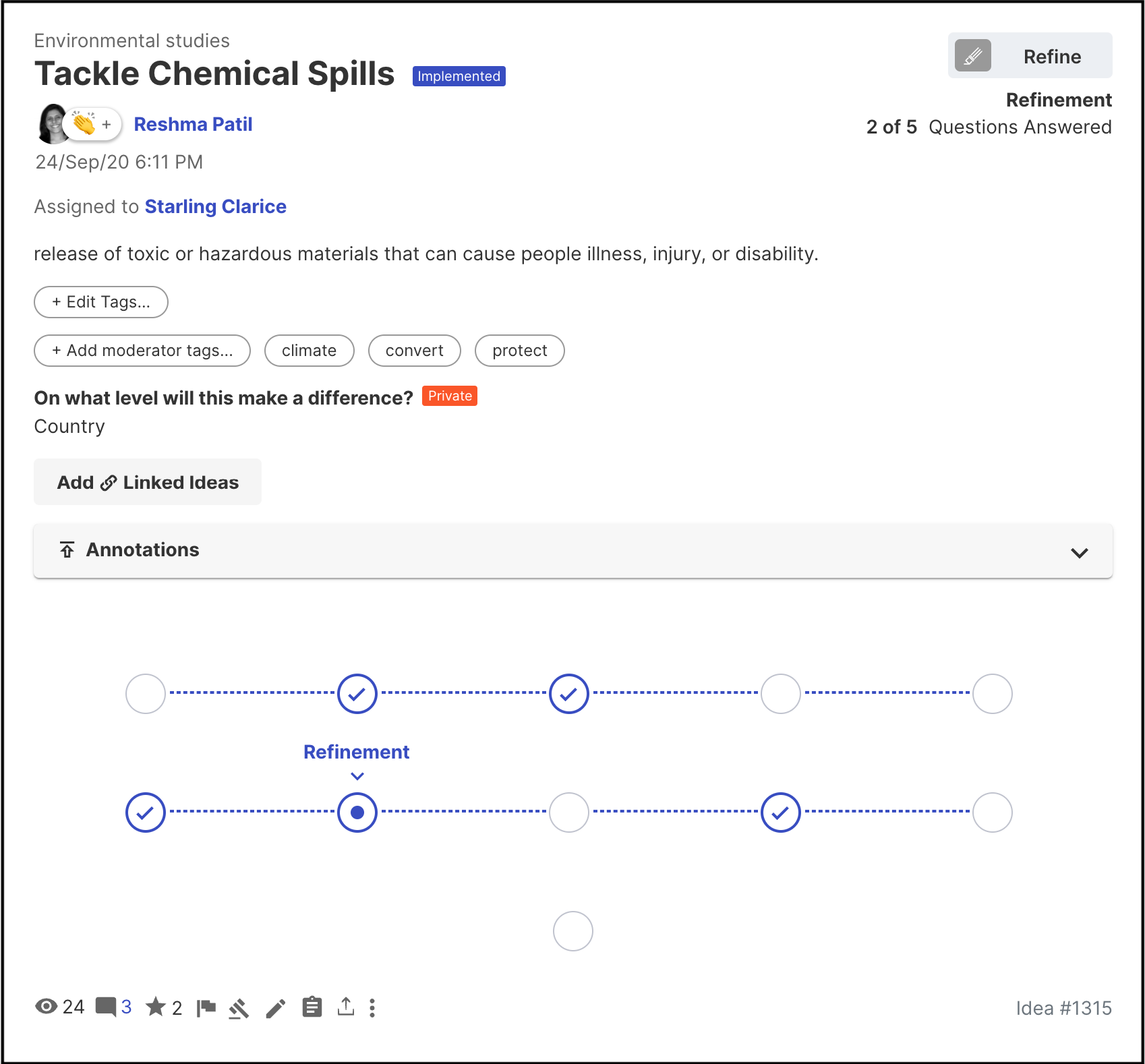
Clicking on REFINE IDEA button will open the idea detail page with idea refinement questions. Team members who are part of the idea team can participate by submitting/editing responses as shown above. Community members who are restricted to participate but permitted to view the stage can view refine stage questions & answers on the idea detail page.
Refine stage offers the members selected in this stage to see a Revision History of all the refinement answers edited by the members during the life of an idea in the refinement stage.
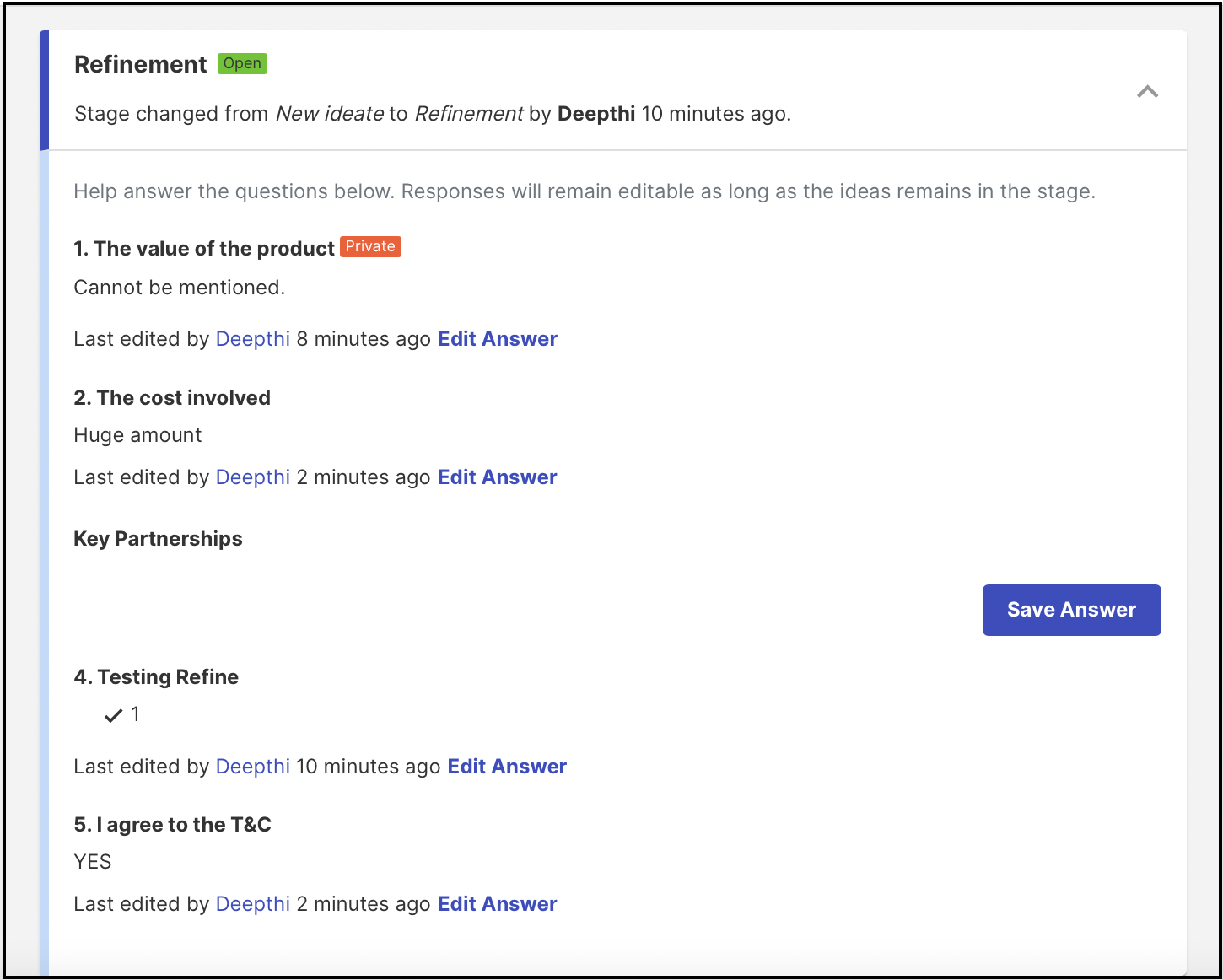
Clicking on Show Revision History will expand and show all the history of revisions made on the refinement answers.
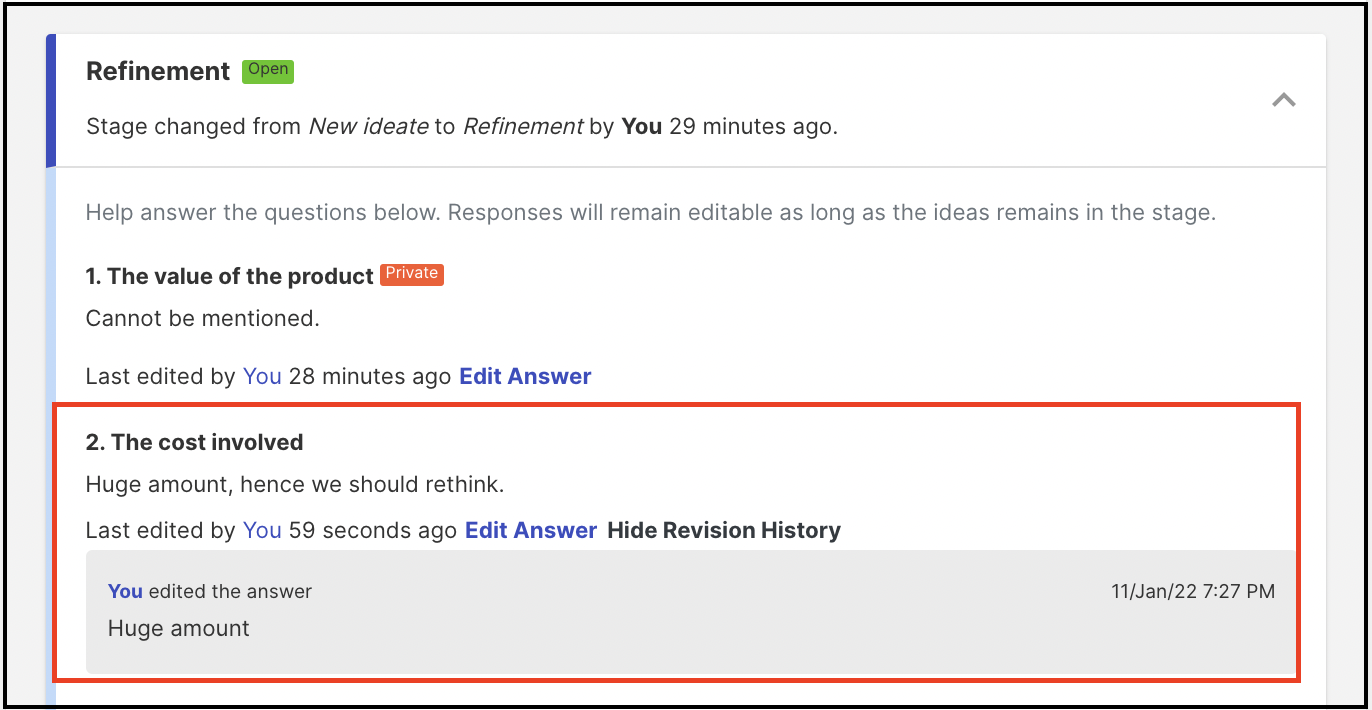
Participants who are not permitted to view or participate will not see the progress bar, the number of questions answered or the refinement details.
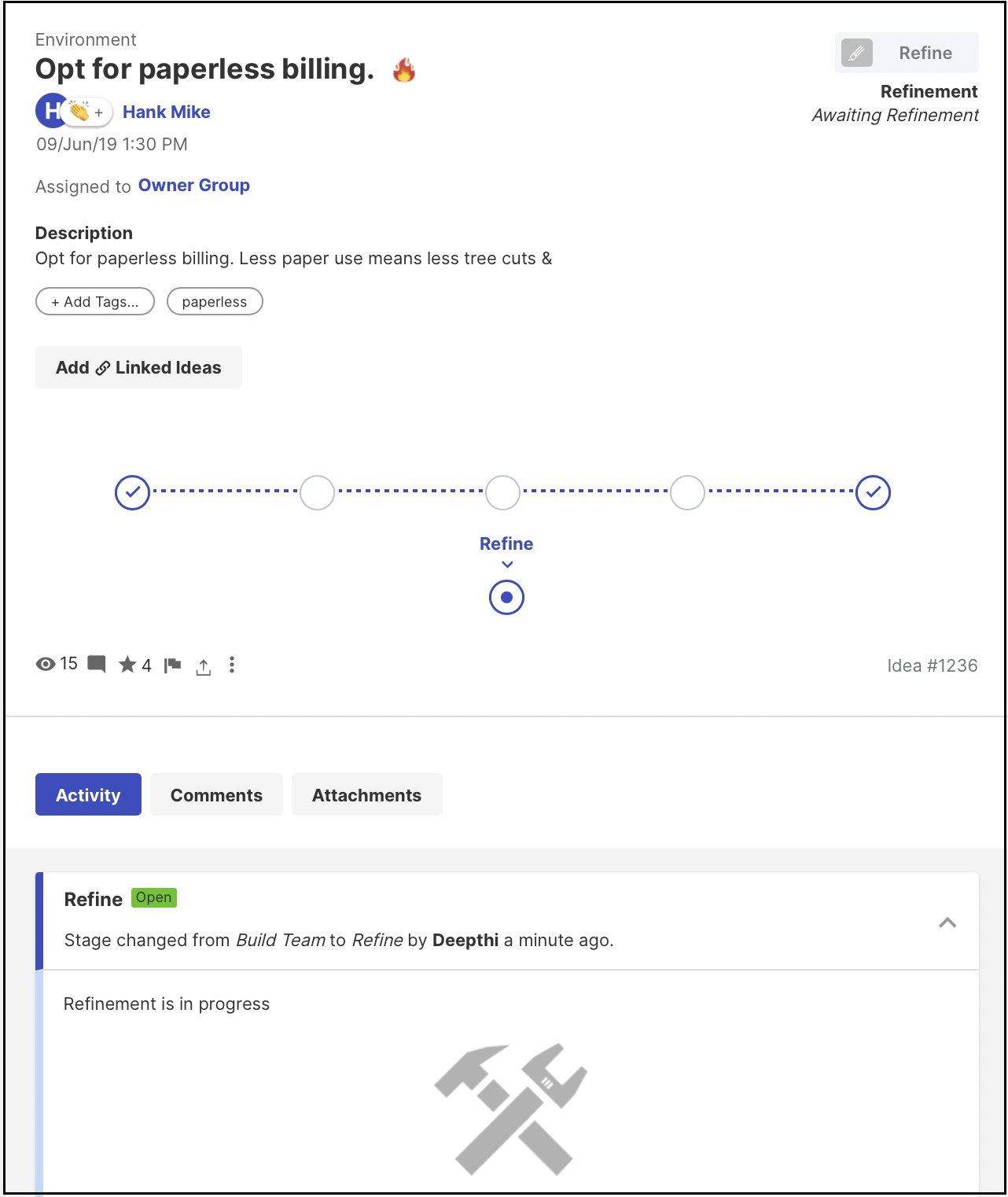
Here is a short video of how to set up Refine stage: