Path: Community Settings >> Customization >> Look & Feel >> Logo
You can upload your company logo to an IdeaScale community. The image highlighted in RED box below denotes where logo will be situated.

Logo falls under Basic settings. To upload a logo click on 'Upload image' and select the image file saved on your computer. Click on the "Upload image" button. The recommended dimensions of logo image files should be set to 96px x 96px or 192px x 192px. The maximum image size allowed for the logo is 300px x 300px. Your image will be resized to fit if it is bigger than the maximum size allowed.
Or you can simply drag drop the image and adjust the size using resizer. Help article on Image resizer
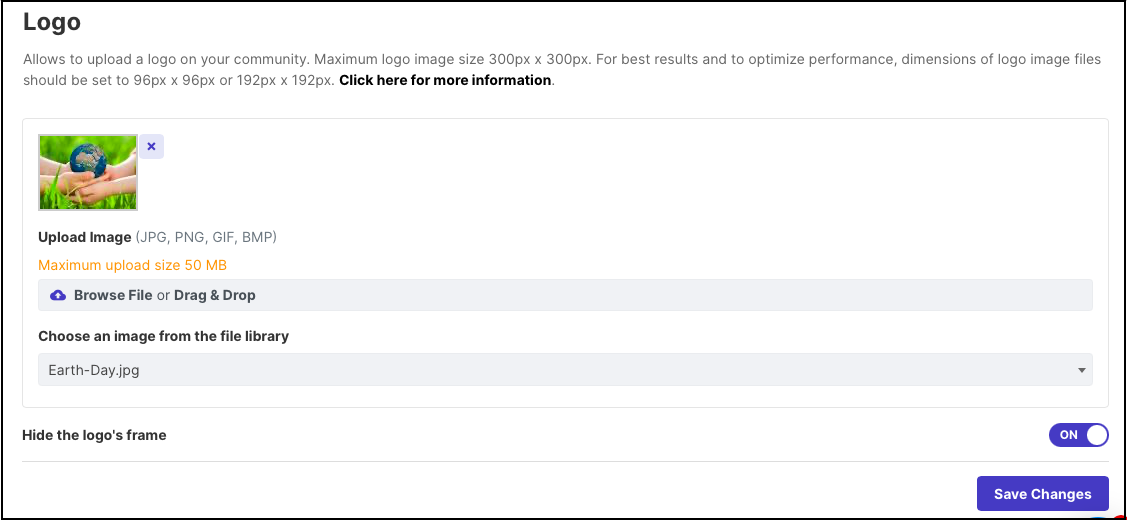
Another option is to select the image already saved on the community file library, from the dropdown.
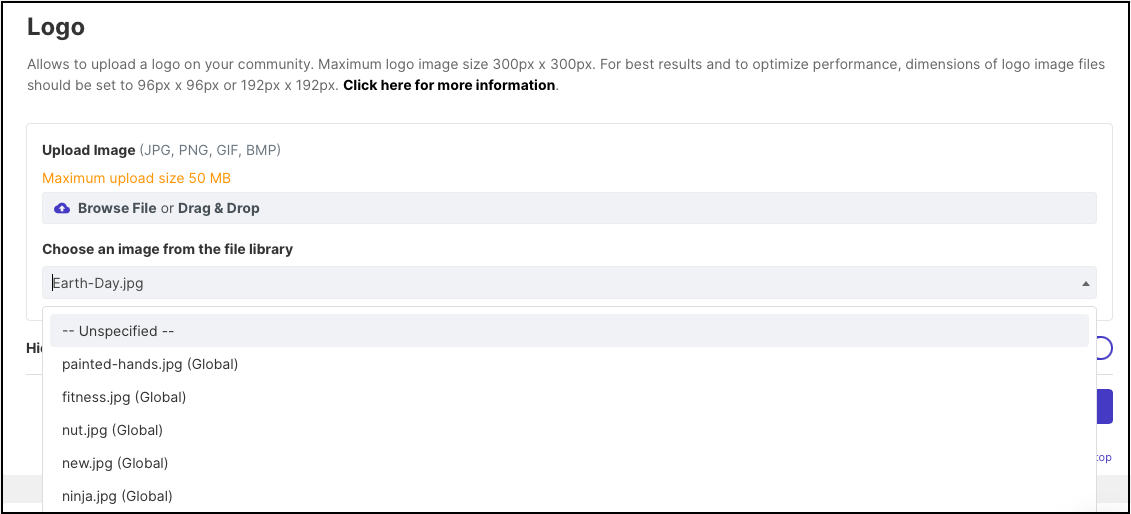
You also have to choose to turn ON Hide the logo's frame option which will allow your logo to change shape (for example if you choose a circular image, the logo will appear circular ) without showing any square border.
In order to get a list of images in the dropdown, you would require to first save them into the File Library.
Please refer: https://help.ideascale.com/knowledge/global-/-community-file-library
Note: The logo image need to be in a Public folder under File Library to be used for Private communtity. It can be done by clicking on 'Make Public' option besides the image.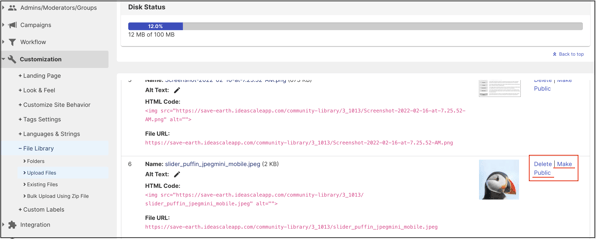
You can upload an unlimited number of files with all paid subscriptions. However, depending on your subscription level there is a limitation on the total file size.
-
Free 1 MB
-
Evaluation 2 MB
-
Annual SMB 25 MB
-
Enterprise 25 MB
We do not allow SVG images.