Path and details about community data
Path: Profile Dropdown >> Reports & Analysis >> Export data >> IdeaScale Community Data Export
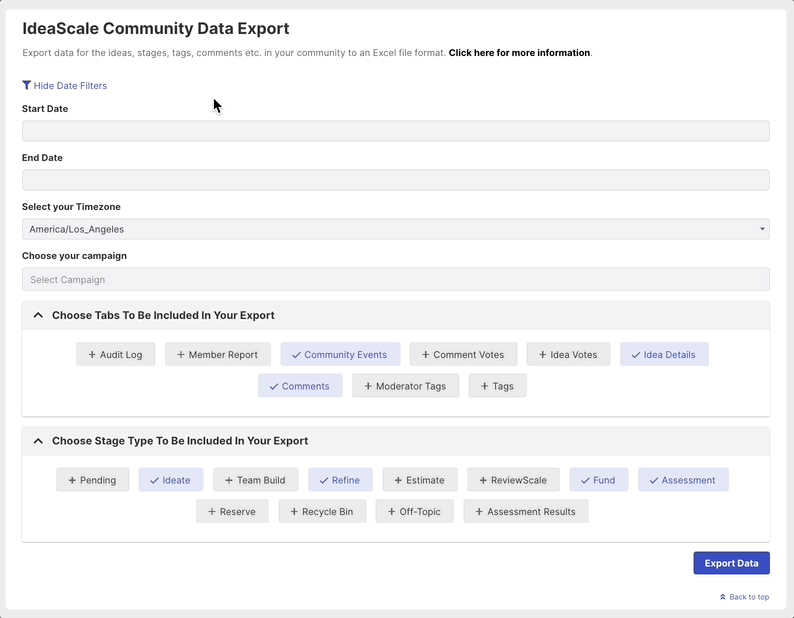
Note:
1. Date range cannot be more than a month.
2. If any of the tabs/sheets don't have data in them, that sheet will not be available in the excel file.
3. If there is no data available for the selected date range, a single blank sheet will appear in the export.
Date Filters
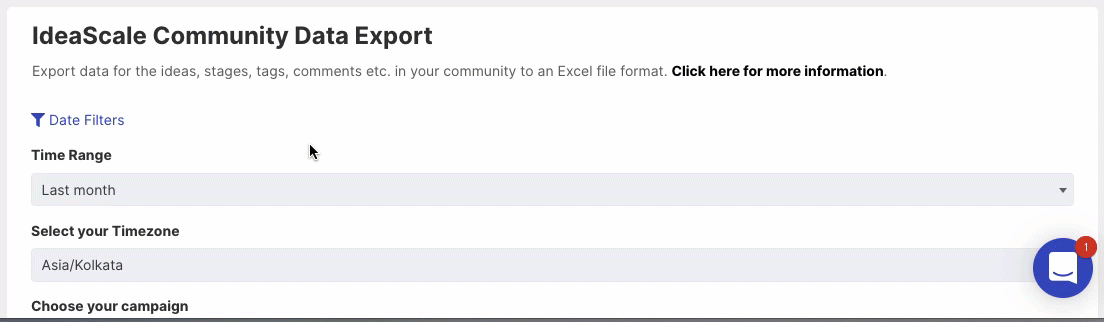
Expanding the Date Filters link will provide administrators the option to select a Start Date and End Date in order to define the date range for data to be exported. The date range of more than a month cannot be selected.
Time Range
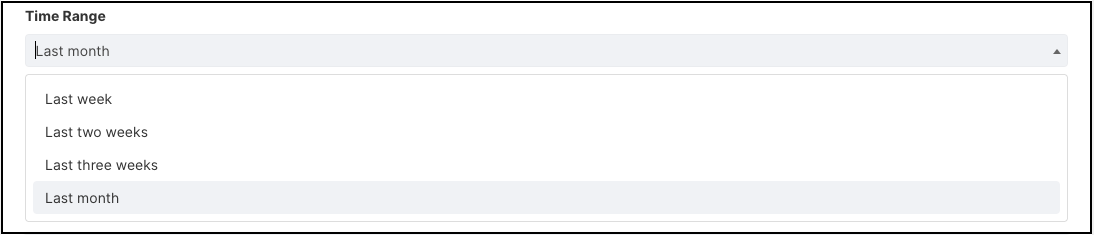
Alternative to Date filters is the Time Range option using which administrators can from one out of the following available ranges:
-
Last week
-
Last two weeks
-
Last three weeks
-
Last month
Select Your Timezone

Timezone can be selected for the export data timestamp from this option.
Choose Your Campaign
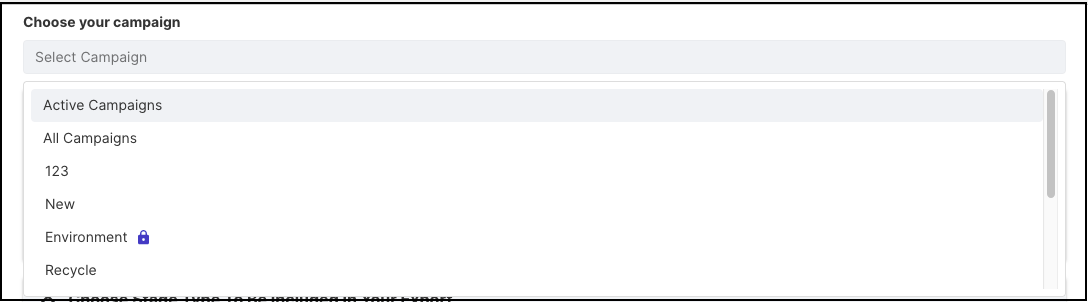
Administrators can choose to export data from all campaigns, active campaigns only, or a particular campaign.
Choose Tabs To Be Included In Your Export
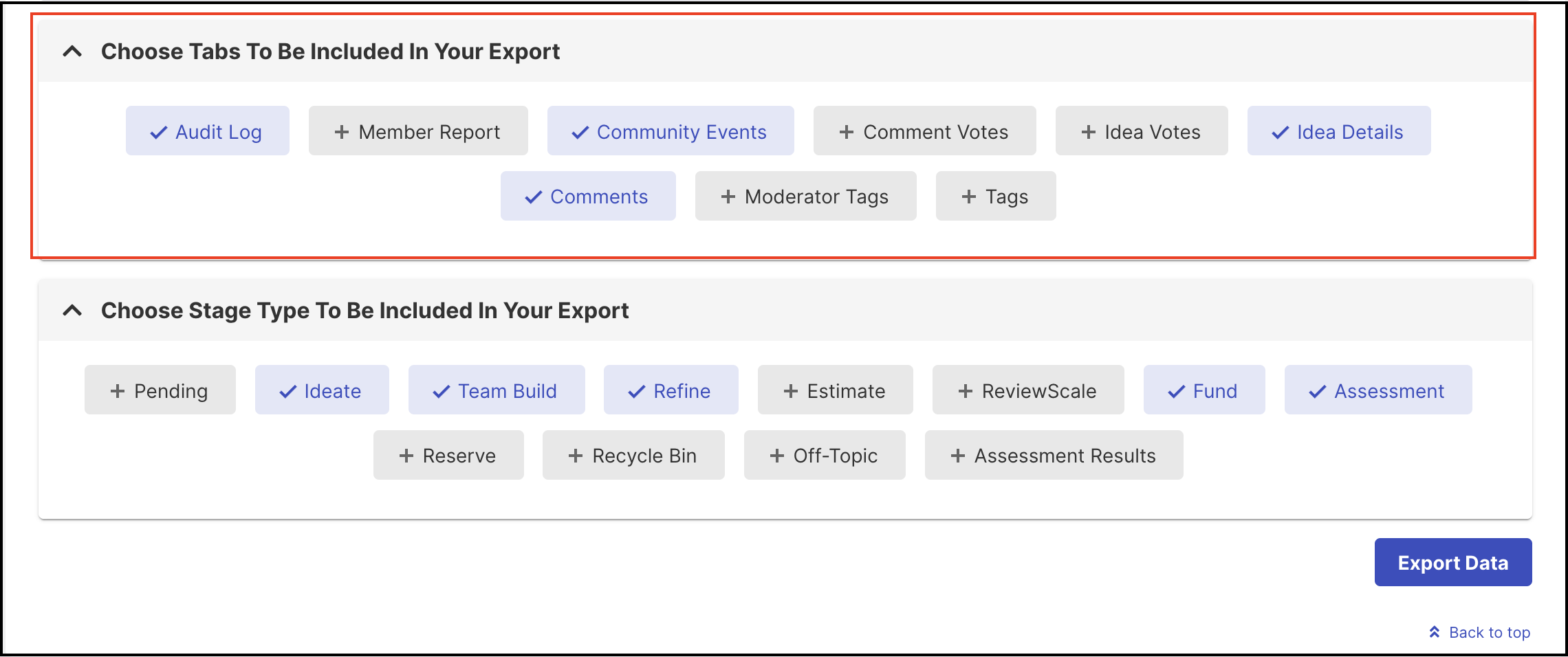
Administrators can choose between the tabs they want to export. Following are the tabs they can choose from:
-
Audit Log - This shows login success/failure, user IP address, way of login (a mechanism), etc of each member n the community.
-
Member Report - Shows all the member details.
-
Community Events - Shows the type of actions performed in the community along with who and when it was performed.
-
Comment Votes - Shows details about the votes on the comment.
-
Idea Votes - Shows details about the votes on idea.
-
Idea Details - Shows all the details about the ideas.
-
Comments - Shows all comments in the community.
-
Moderator Tags - Shows moderator tags assigned to ideas.
-
Tags - Shows tags assigned to ideas.
Choose Stage type To Be Included In Your Export
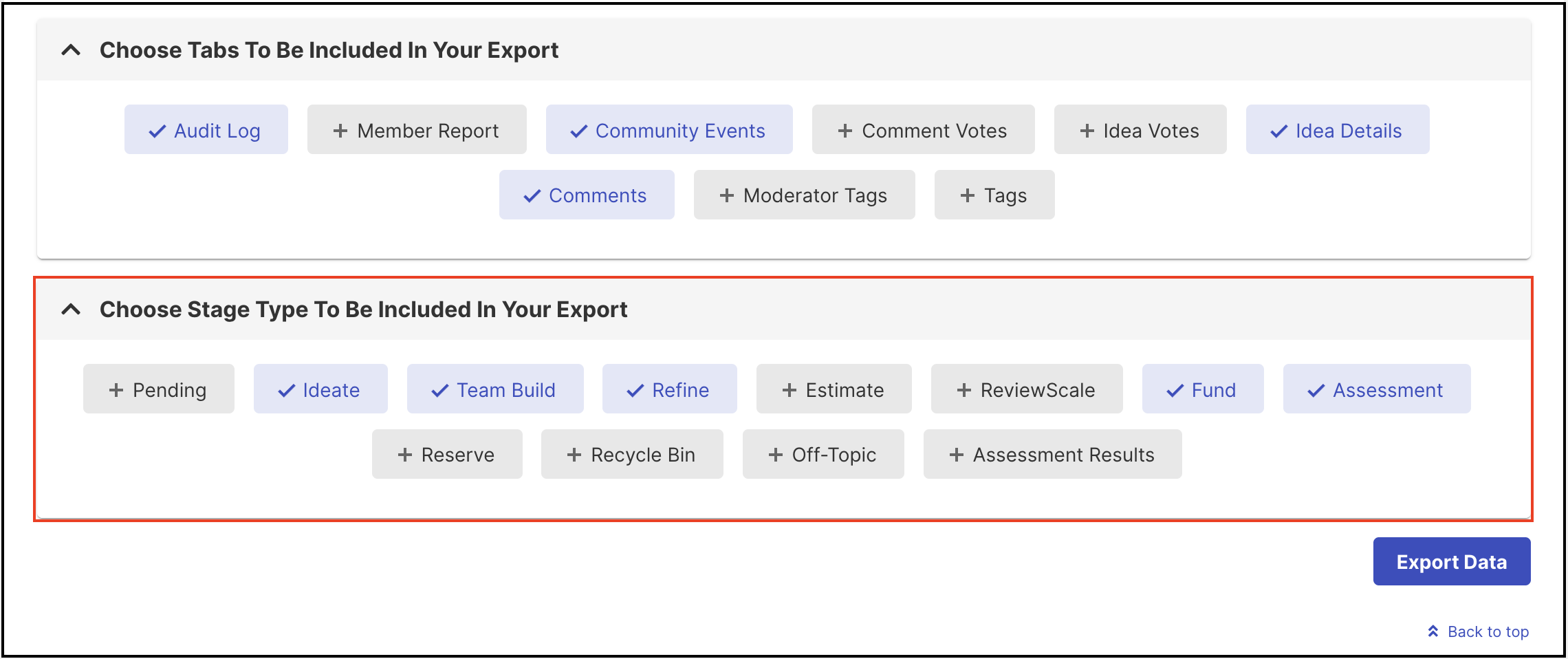
Administrators can also choose between the stage types they want to export. Following are the stage types they can choose from:
- Pending (ideas which are in pending approval)
-
Ideate
-
Team Build
-
Refine
-
Estimate
-
ReviewScale
-
Fund
-
Assessment
-
Reserve
-
Recycle Bin
-
Off-Topic
-
Assessment Results
Fields on each Exported Excel sheet
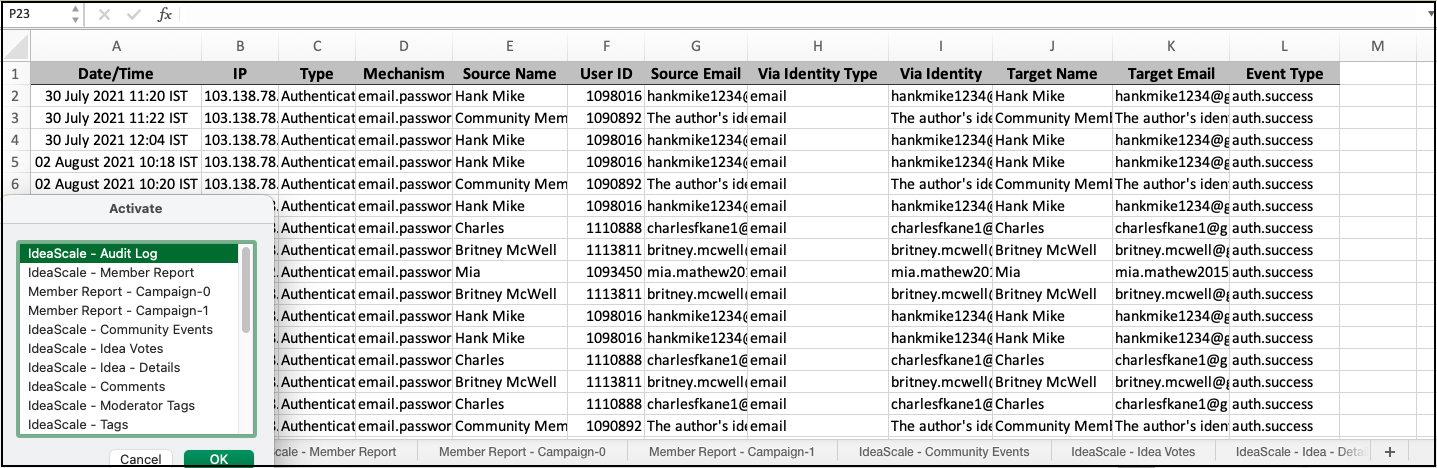
-
Audit log
-
Member report
-
Member report campaign (separate sheet for each campaign)
-
Community events
-
Idea votes
-
Idea details
-
Comments
-
Moderator tags
-
Tags
-
Stages (Separate sheet for each stage)
-
Assessment results
Sheet 1 - Audit Log
-
Date/Time
-
IP
-
Type
-
Mechanism
-
Source Name
-
User ID
-
Source Email
-
Via Identity Type
-
Target Name
-
Target Email
-
Event Type
Sheet 2 - Member Report
-
Member ID
-
Email Address
-
Name
-
Registered Date
-
Source
-
Status
-
Ideas
-
Votes
-
Comments
-
Member Profile Language
-
Points
-
What type of member are you?
Sheet 3 - Member Report Campaign
Each campaign will have a separate tab with the below information
-
Member ID
-
Email Address
-
Name
-
Registered
-
Source
-
Status
-
Ideas
-
Votes
-
Comments
-
Member Profile Language
Sheet 4 - Community Events
-
Event ID
-
Timestamp
-
Member ID
-
Action Name
-
Action Direction
-
Idea ID
-
Comment ID
Sheet 5 - Comment Votes
-
Up/Down
-
Voter ID
-
Voter Name
-
Email Address
-
Idea ID
-
Comment ID
-
Idea
-
Comment Summary
-
URL
-
Timestamp
Sheet 6 - Idea Votes
-
Up/Down
-
Voter ID
-
Voter Name
-
Email Address
-
Idea ID
-
Idea Number
-
Idea
-
URL
-
Timestamp
-
Voter IP
Sheet 7 - Idea Details
-
Creation Date/Time
-
Idea ID
-
Idea Number
-
Author ID
-
Stage
-
Author
-
Author Email
-
Campaign
-
Campaign Group
-
Total Votes
-
Vote Up
-
Vote Down
-
Comments
-
Title
-
Details
-
Tags
-
URL
-
Attachments
-
Owner
-
Contributors
-
Latitude
-
Longitude
-
Idea Event
-
Modification Date/Time
-
Any custom questions will have a separate column
Sheet 8 - Comments
-
Date
-
Idea ID
-
Comment ID
-
Member ID
-
Idea Number
-
Author
-
Author Email
-
Comment
-
Attachments
Sheet 9 - Moderator Tags
-
Idea ID
-
Idea Number
-
Idea Title
Sheet 10 - Tags
-
Idea ID
-
Idea Number
-
Idea Title
-
Any tags you have in the community will have a separate column
Sheet 11 - Stages
Each stage within each workflow will have a separate tab with the below information. This will include 'Pending', 'Pending review' and 'Off-topic' as well.
-
Stage Name
-
Stage Type
-
Idea ID
-
Idea Number
-
Idea Title
-
Idea Description
-
Idea Custom fields (each custom field will be listed in a separate column)
-
Idea Campaign
-
Tags
-
Contributors
-
Up Votes
-
Down Votes
-
Upvotes Downvotes (Net votes)
-
Number of Comments
-
Attachments
-
Idea Submitter
-
Idea Owner
-
Team members
Sheet 12 - Assessment Results
-
Idea ID
-
Idea Title
-
Idea Description
-
Idea Submitter
-
Member ID
-
Stage Name
-
Idea Campaign
-
Assessment Rating
-
Assessment Question
-
Assessing Member ID
-
Assessing Member
-
Email
- Date
Output format
Community data can be exported in Microsoft Excel sheet (.xls) format.
Note: The idea title and idea description columns will display the customised names if it is customised in the Idea Submission form.