All about Custom Labels
Path: Community Settings >> Customization >> Custom Labels
Labels are small virtual colorful post-it notes that appear at the end of idea titles and comments. We have a lot of system labels but now administrators can create custom labels as well which can be applied to ideas and comments by the authorized group.
Administrator can add unlimited custom labels and they will appear before the system labels on ideas and comments.
Off-topic is moved under Labels now.
Setting Up Custom Labels
By default we have an Actionable label created in the community which is visible to all the community members. Moderators of the community are authorized to add it while Moderators and Labelers are authorized to remove it.
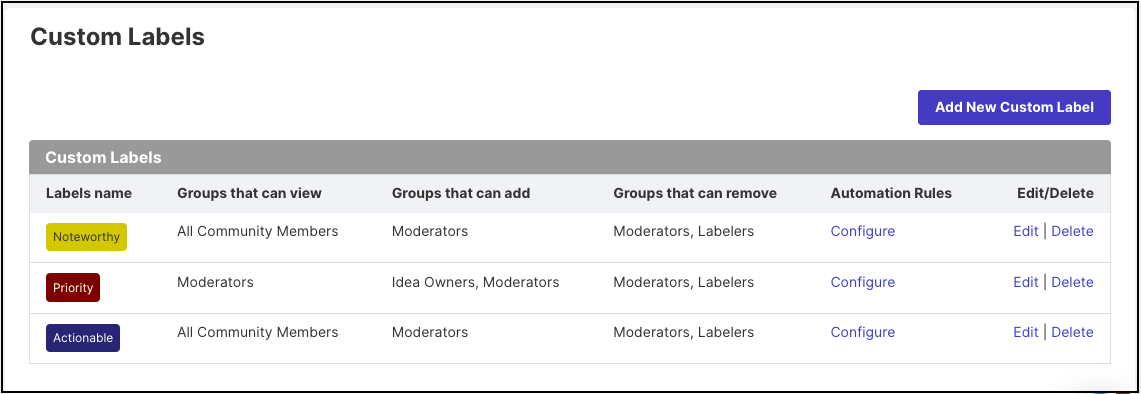
An automation rule can be set for the Label using Configure option. It will take the administrator to clearing new rule with name of the rule set as the Label name and Label auto-selected under Actions >> Label .
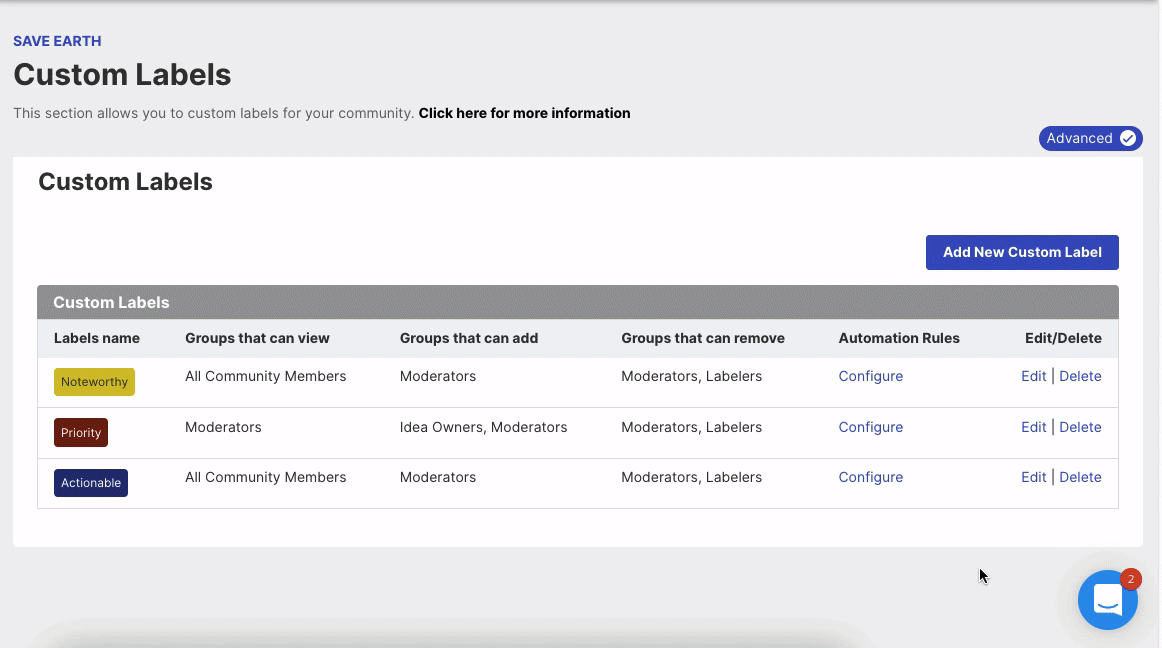
Learn more about Labels in Automation Builder
To set up a new custom label navigate to Community Settings >> Customization >> Custom Labels and click on Add New Custom Label button.
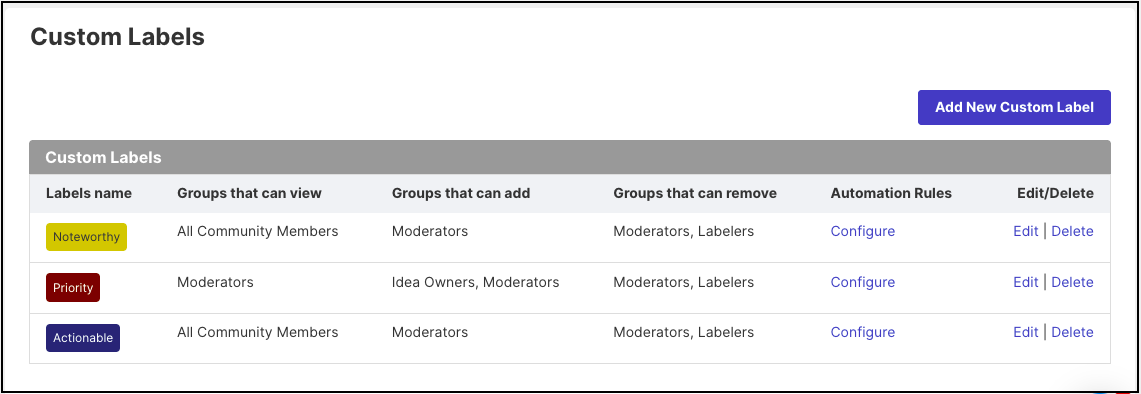
Fill in the details to create the label and save the changes.
Name: Name to be given to the Label. The name should be 25 characters max.
Key: Key is auto-generated by the system upon adding the name.
Color: Select the color to be given to the label from the color palette.
Which groups can view labels: Select the groups who are authorized to see the assigned label on ideas/comments. This is a multi-selection option. Administrator can select between All Community Members, Authors, Idea Owners, Moderators, All Team Members or member groups created in the community; from the dropdown.
Which groups can add a label to an idea: Select the groups who are authorized to assign/add the label on ideas/comments. This is a multi-selection option. Administrator can select between All Community Members, Authors, Idea Owners, Moderators, All Team Members or member groups created in the community; from the dropdown.
Which groups can remove a label: Select the groups that are authorized to remove the label from ideas/comments. This is a multi-selection option. Administrator can select between All Community Members, Authors, Idea Owners, Moderators, All Team Members, member groups created in the community or Labelers; from the dropdown.
Where can this label be applied: Select the screen where this label can be applied to the idea or comment. This too is a multi-selection option. Administrator can select between Grid/List/Detail View, Comments or Idea Submission.
Clickable: The Clickable switch determines of the label will be clickable on the frontend/homepage, Incoming Moderation as well as Idea Portfolio to show all the ideas associated with that label.
Include Labeled Ideas in Email: Only if this setting is enabled the labeled ideas and comments will be included in the email notifications sent from the community. Disabling this setting will also exclude members from using the option of Email Idea, Email Author, Share on Facebook, Share on Twitter and Share on LinkedIn only the moderators will be able to do so.
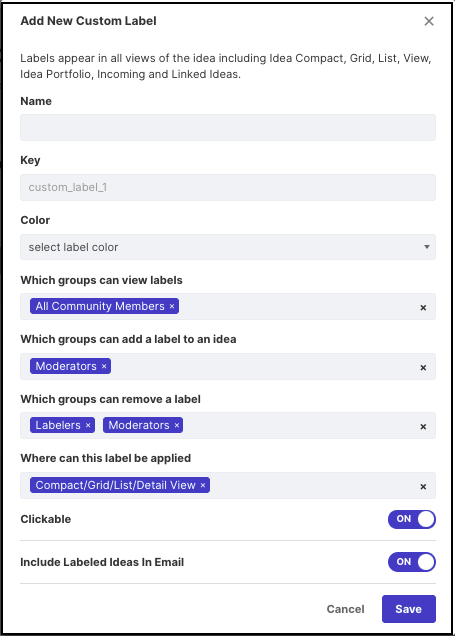
Once created the label will appear in the list.
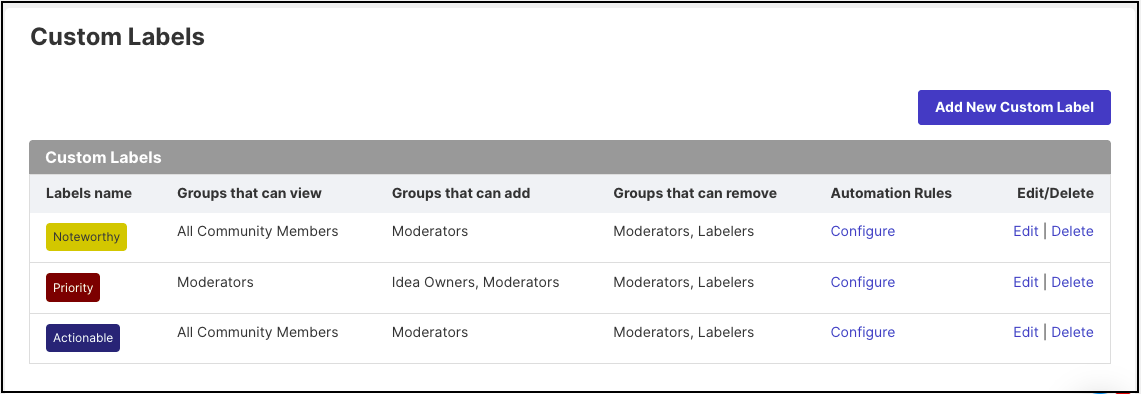
Applying Labels
1. Compact/Grid/List/Detail View
On the Compact/Grid/List/Detail View, labels can be applied using the Label 🏴 button.
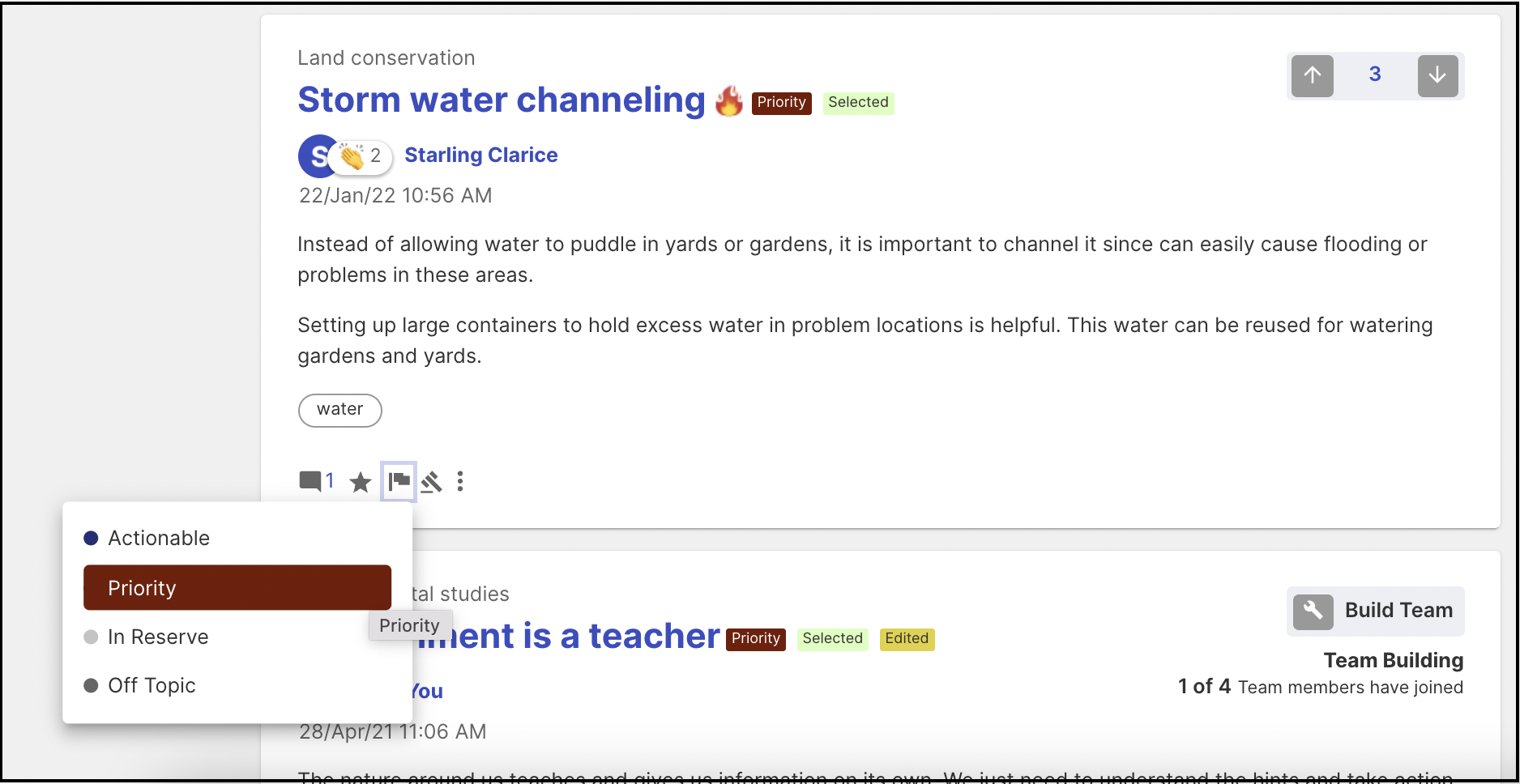
2. Comment
Label can be added on an existing comment as well as while submitting a new comment. For new comment, the Label 🏴 button will be available besides the Submit Comment button.
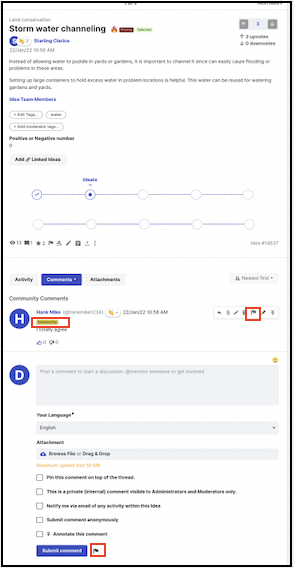
3. Idea Submission
Labels can be applied while submitting ideas too. The Label 🏴 button will be available on the left side at the end of the submission form.
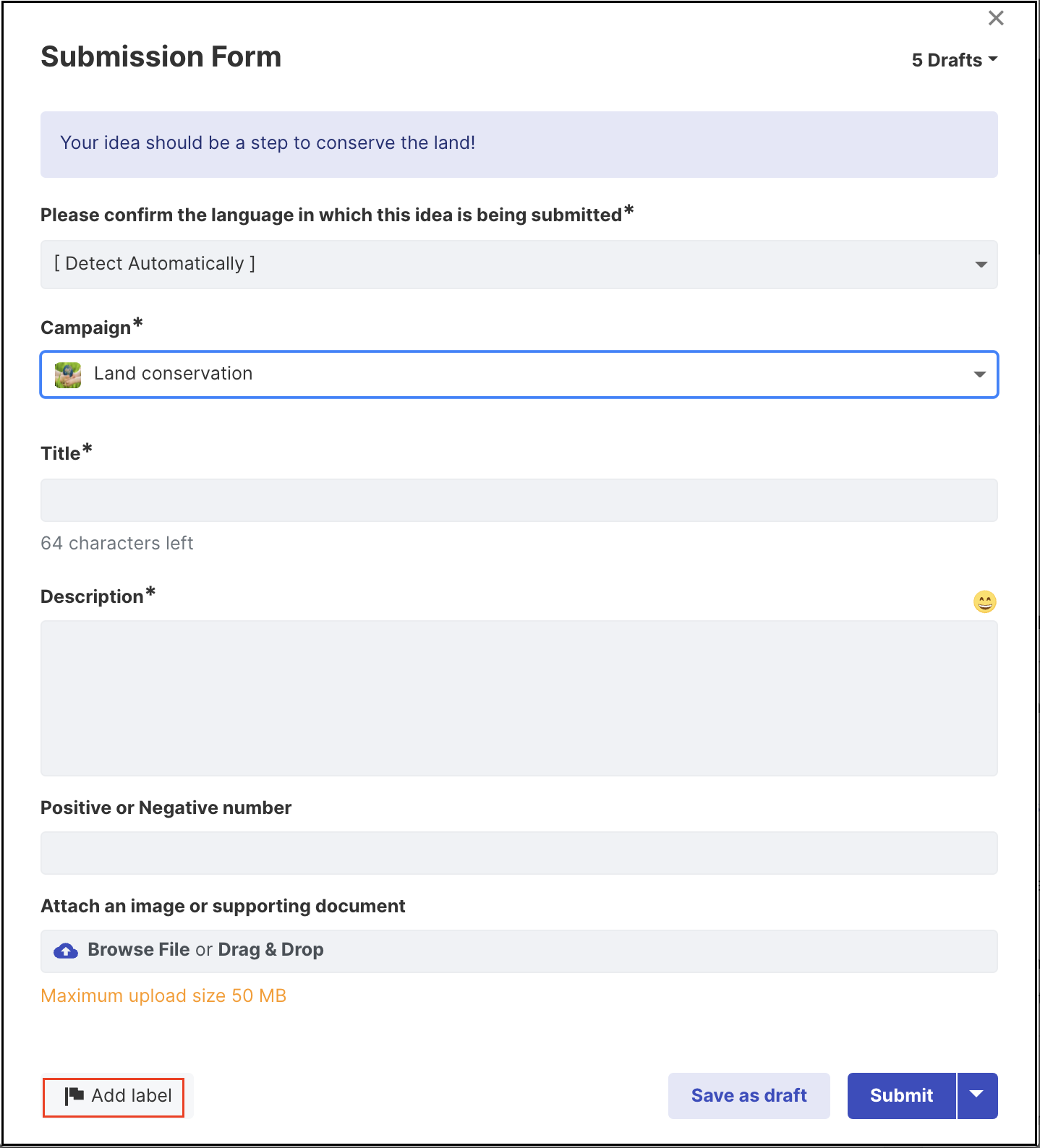
Clickable Labels
1. Homepage
The labels are now clickable. Users can click on the labels (which are allowed to be clickable by administrators) similar to tags and view the list of all ideas that have that label applied to it.
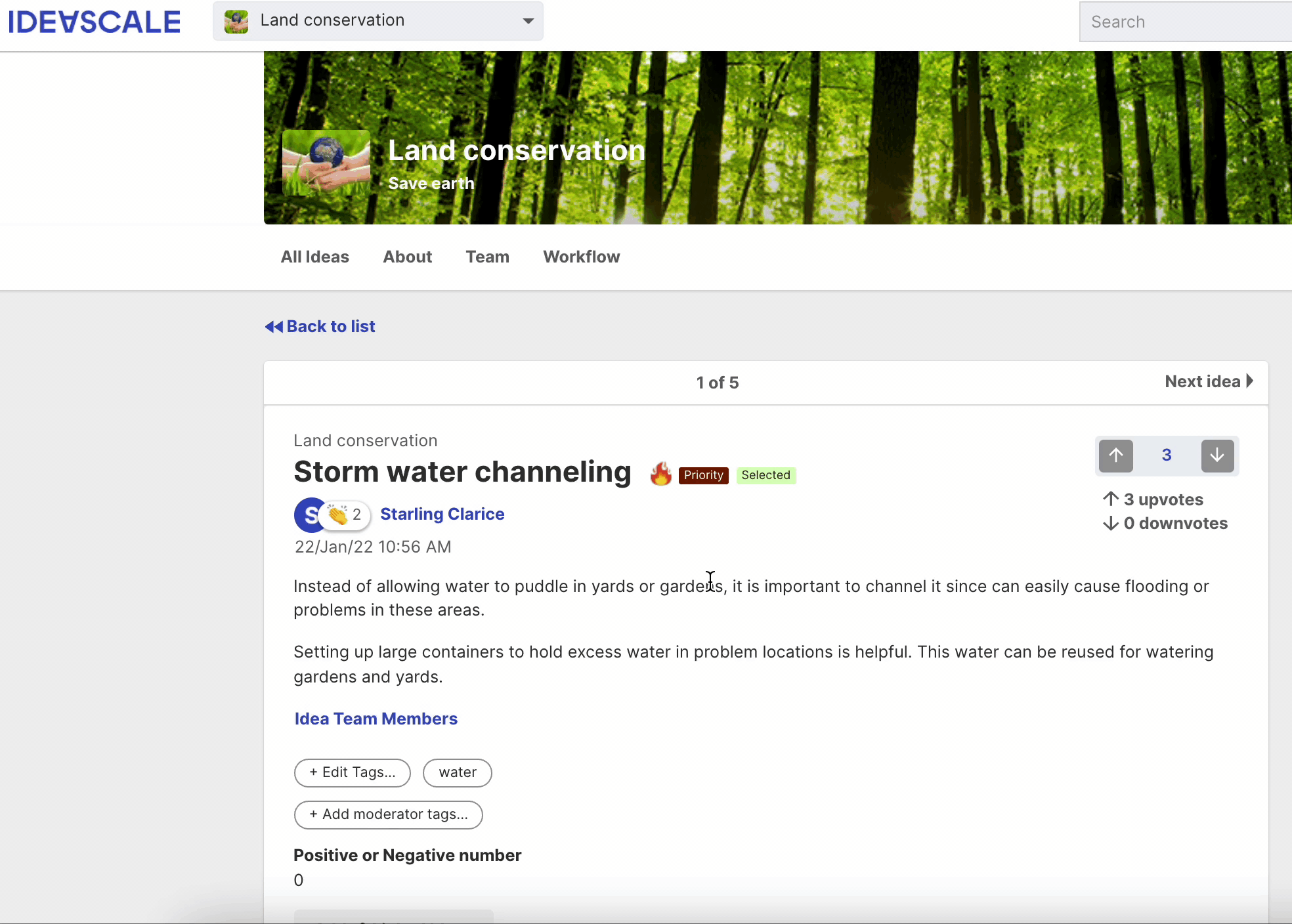
2. Incoming Moderation
The labels are clickable in Incoming moderation as well. Clicking on the label name will show moderators the list of all the ideas which have the given label applied to it.
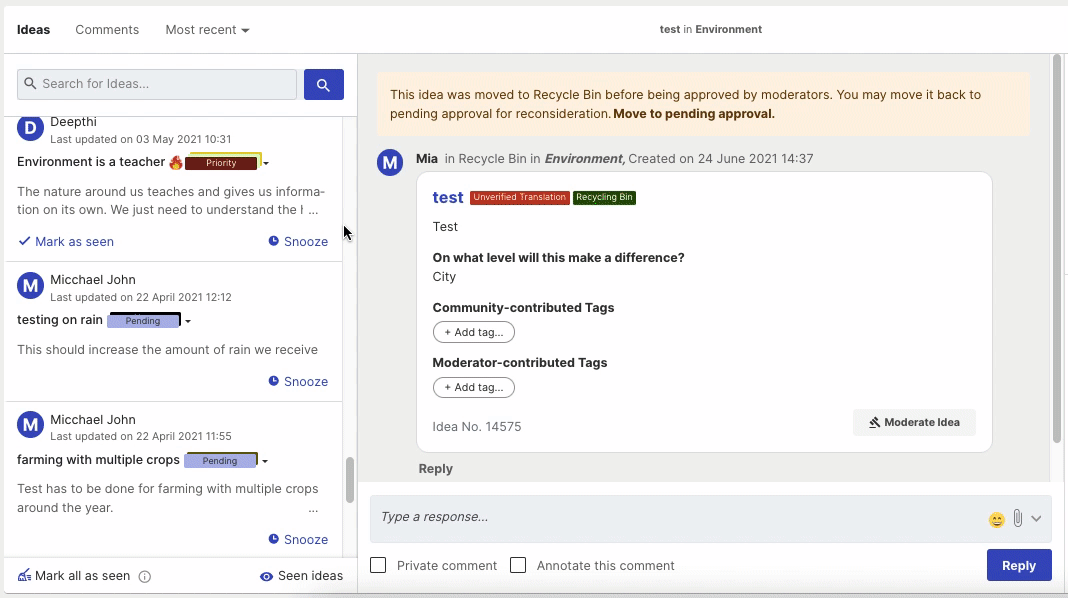
3. Idea Portfolio
Clicking on the label name from idea details on the Idea Portfolio will filter out all the ideas containing that label.
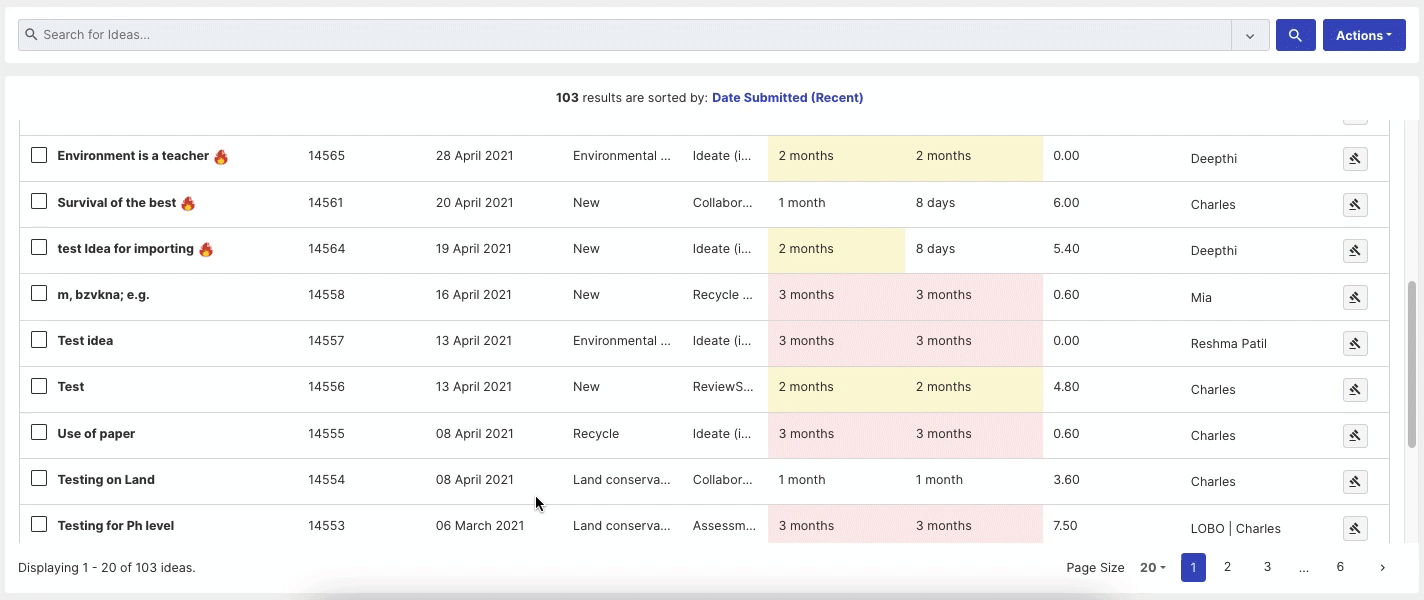
If the Label is not made clickable from Custom label settings, it will not be clickable on Homepage, Incoming Moderation, or Idea Portfolio nor will it be searchable in search query under Incoming Moderation or Idea Portfolio.
Removing Labels
Labels can be removed by the authorized group by simply clicking on the label name from Label 🏴 button.
The label which is already applied will be highlighted by its selected color while other non-selected labels will appear with a white background.
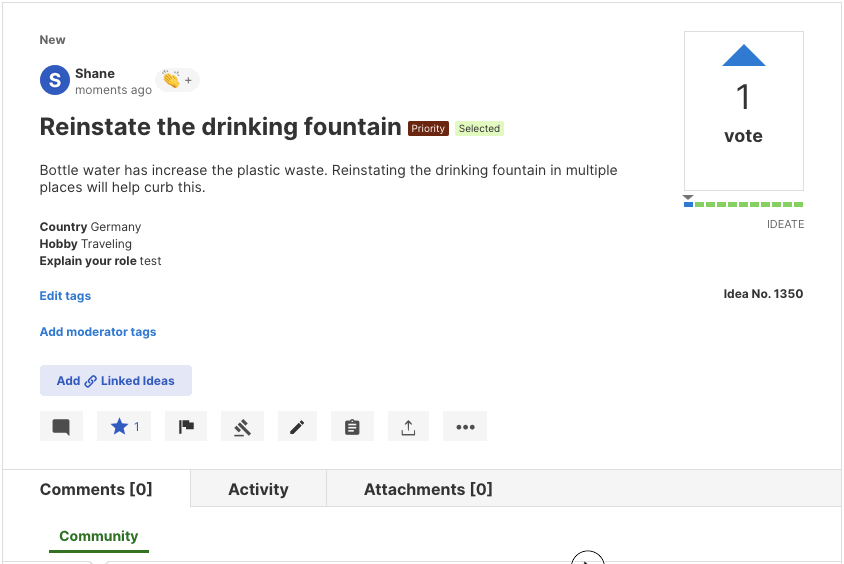
Labels in Idea Portfolio
Ideas can be labelled/unlabelled in Idea Portfolio using the Label option under Moderate idea (hammer icon) button and then select the label name. Currently it is not possible to label/unlabel ideas in bulk. It will need to be done one at a time.
To remove the label, follow the same path. The only change will be that the label which is already applied will be highlighted by its selected color while other non-selected labels will appear with a white background. Clicking on the highlighted label will remove it from the idea.
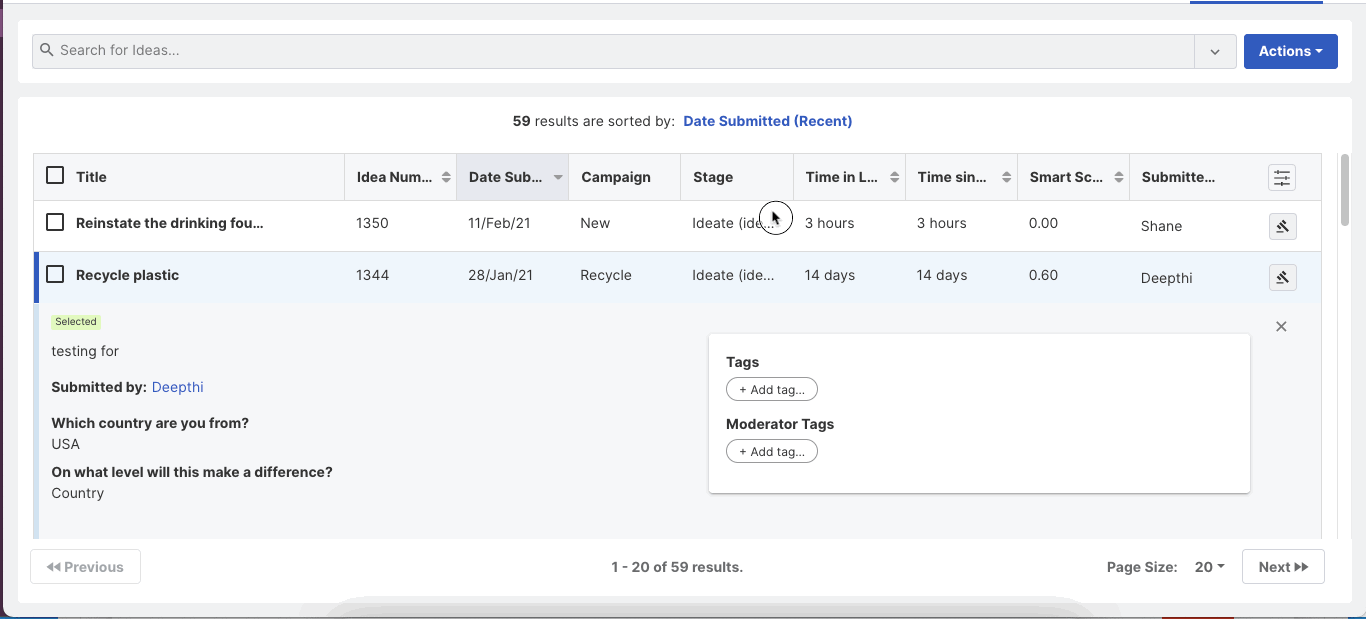
Labels in Incoming Moderation
Labels can be applied or removed for ideas as well as comments in Incoming Moderation.
To label an idea click on the Moderate idea button, click on Label option and select the desired label whereas to remove label, click on the highlighted label and will remove it from the idea.
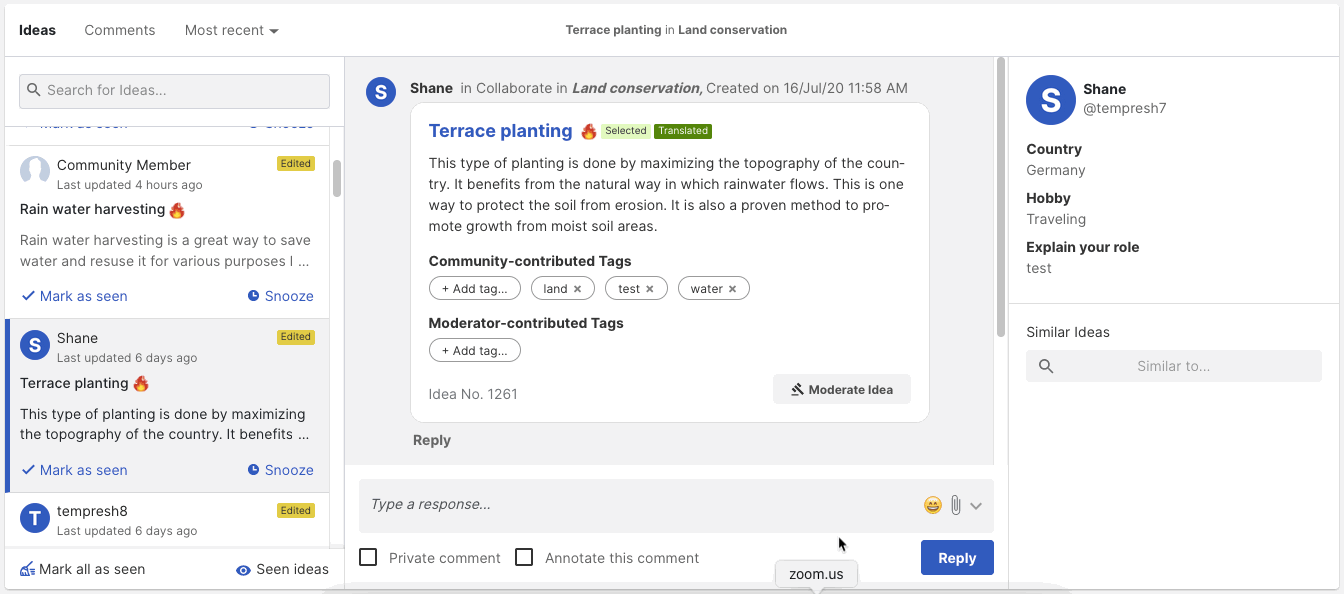
In order to label a comment, click on the Label 🏴 button under the comment and select the label whereas to remove label, lick on the highlighted label and will remove it from the comment.
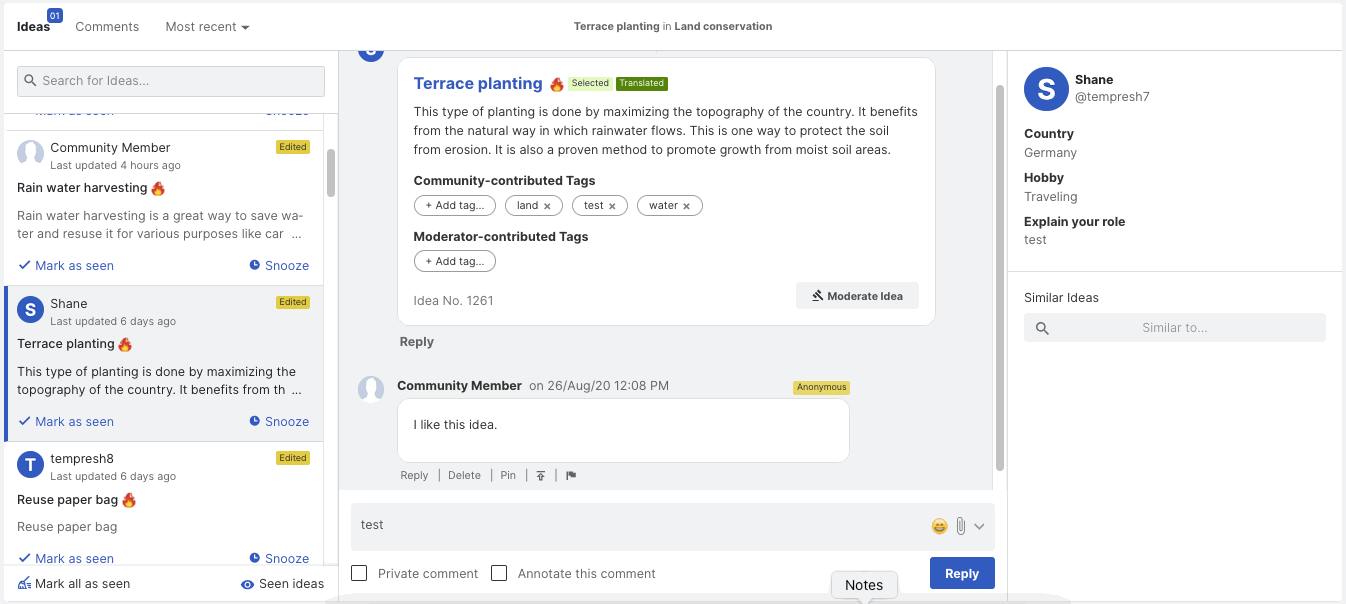
Importing Labels
Labels can be imported for ideas as well as comments while uploading ideas as well as comment data.