Ideascale MCP server with CoPilot
Steps to setup and run IdeaScale's MCP (Model Context Protocol) server with Co-Pilot
This feature ensures secure Admins and Moderators access through the use of API keys and service tokens. The data that can be retrieved is in line with the existing roles and permissions assigned within IdeaScale.
To allow Admins & Moderators to utilize the IdeaScale MCP server, the workspace admin must enable the appropriate setting by navigating to Manage Workspace > Workspace Info > Miscellaneous >> Enable MCP Server and switching it on. 
The IdeaScale MCP server is designed to work with a range of LLM clients, including Claude and Cursor IDE. Please check its compatibility with your specific LLM client today!
Note: IdeaScale MCP Server is available only to the Community admins and any type of moderartors. Normal members do not have access to it.
IdeaScale MCP Server with Co-Pilot
Follow the given steps to setup IdeaScale MCP server with Co-Pilot:
1. To begin, create an account with Copilot Studio.
Copilot studio: https://copilotstudio.microsoft.com/
2. Once the account is created you will see the homepage as below screenshot.
3. Go to the agents tab to create a new agent. 
4. After creating the agent, select it and navigate to the Tools tab to begin adding tools.
5.To add a tool, select Model Context Protocol from the list of available tools, then click the New Tool button.
6. A new window will open, prompting you to select Model Context Protocol from the available options and complete a required form.
7. Fill in the required details while selecting authentication option as API Key.-2.png?width=670&height=349&name=image%20(1)-2.png)
Details to be filled are as follows:
1. Server Name - Any name of your choice.
2. Server Description - A small explanation of the server you would be using.
3. Server Url - This url can be obtained from your workspace >> Profile >> Settings tab >>MCP server 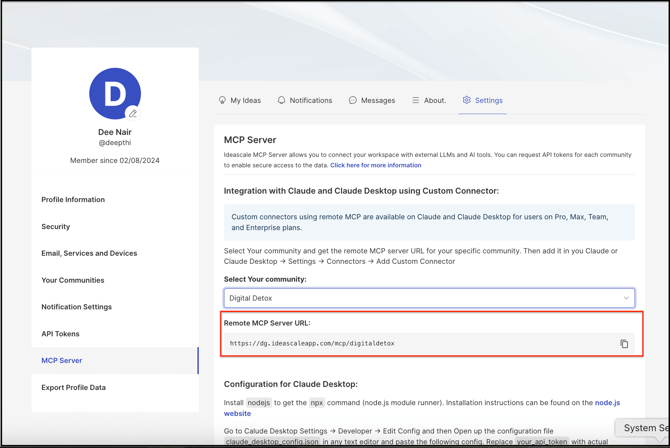
8.After completing the form, you’ll notice that the connection status appears as Not Connected. Click to create a new connection.
9. You will be required to key in the API token from your Ideascale community.
In order to obtain the API key you would need to go to Profile >> Settings >> API Tokens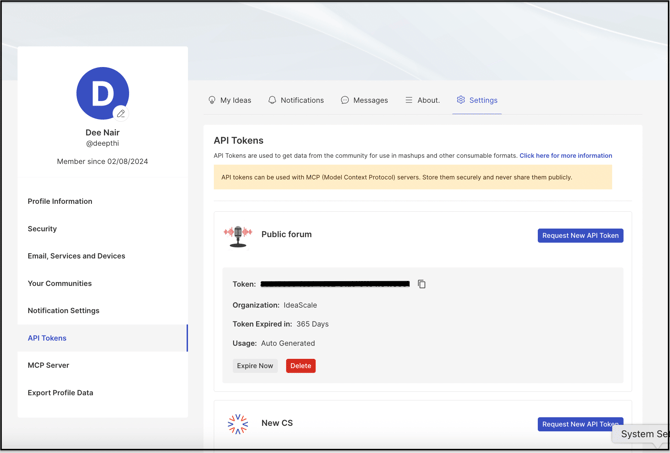
10. After adding the API token, the connection status will update to Connected. You can then proceed to add it to your agent.
11. Your setup is now complete, and you’re ready to leverage the MCP server to access and manage your community data efficiently.-2.png?width=670&height=349&name=image%20(2)-2.png)