Customize Community images
Enabling and customizing community image
Path: Community Topbar >> Profile dropdown >> Edit Mode >> Banner Image
This feature can be found in the Homepage, which is accessible when you are in Edit Mode. It allows the community administrator to select a banner for their community.

Selecting Banner from the Options
IdeaScale provides a number of options for the homepage banner to select from. The administrator can simply select one of the option which would best suit for the community theme.
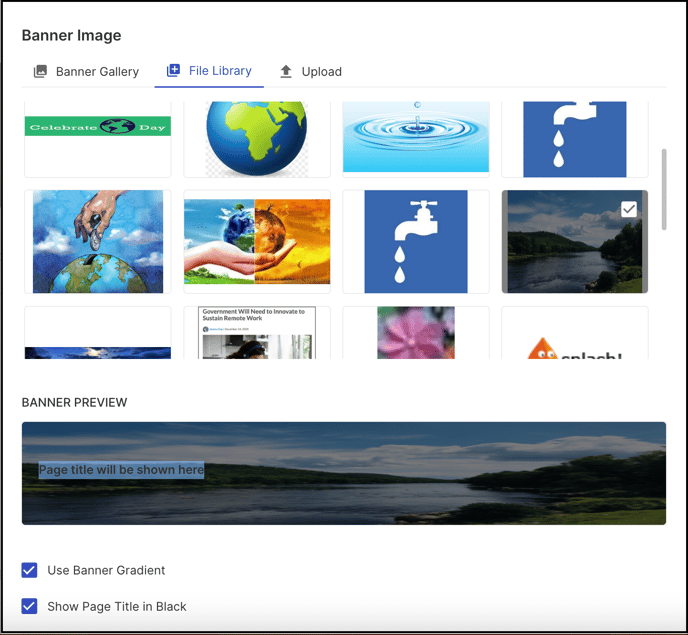
Uploading a Custom Banner
To set a custom or company banner, the community administrator has the option to upload the image file in the Community File Library. Once uploaded, the image will appear in the dropdown menu for selection. Alternatively, the community administrator can also drag and drop the image into the designated area.

Banner Gradient : You can choose to apply a grey gradient to the banner which is set on homepage or keep the image clear and gradient-free.
Show Page Title in Black : By default the page title appears in white colour. Though you can choose to make it black to contrast with the banner colour in order to make it more visible.
We do not allow SVG images
Path: Community Topbar >> Profile dropdown >> Edit Mode >> Thumbnail Image
The community Thumbnail image is the visual representation that appears on the Workspace homepage, showcasing the list of communities available within the workspace.

The Thumbnail image can also be updated through the Edit Mode by clicking on the Pencil icon for Community banner. Scroll down to see the Thumbnail Image selection. You have the option to either select an image from the File Library or upload a new image of your choice. A preview of the selected image will be displayed, allowing you to see how it will look before finalizing your selection.
Path: Community Topbar >> Profile dropdown >> Edit Mode >> Community Logo
Community Logo is the image that would be displayed below the Community banner (if enabled by community admin).

It is also visible next to the community name in the community dropdown.
You can updated these images through the Advanced Settings while in Edit Mode. Just like You have the option to either select an image from the File Library or upload a new image of your choice. A preview of the selected image will be displayed, allowing you to see how it will look before finalizing your selection.
Last Updated: September 24, 2025