Path: Community Settings >> Workflow >> Funnel Management >> Build Team Stage
In this stage, participants assemble teams of experts, implementers, and colleagues around the ideas.
Build Team Stage Settings
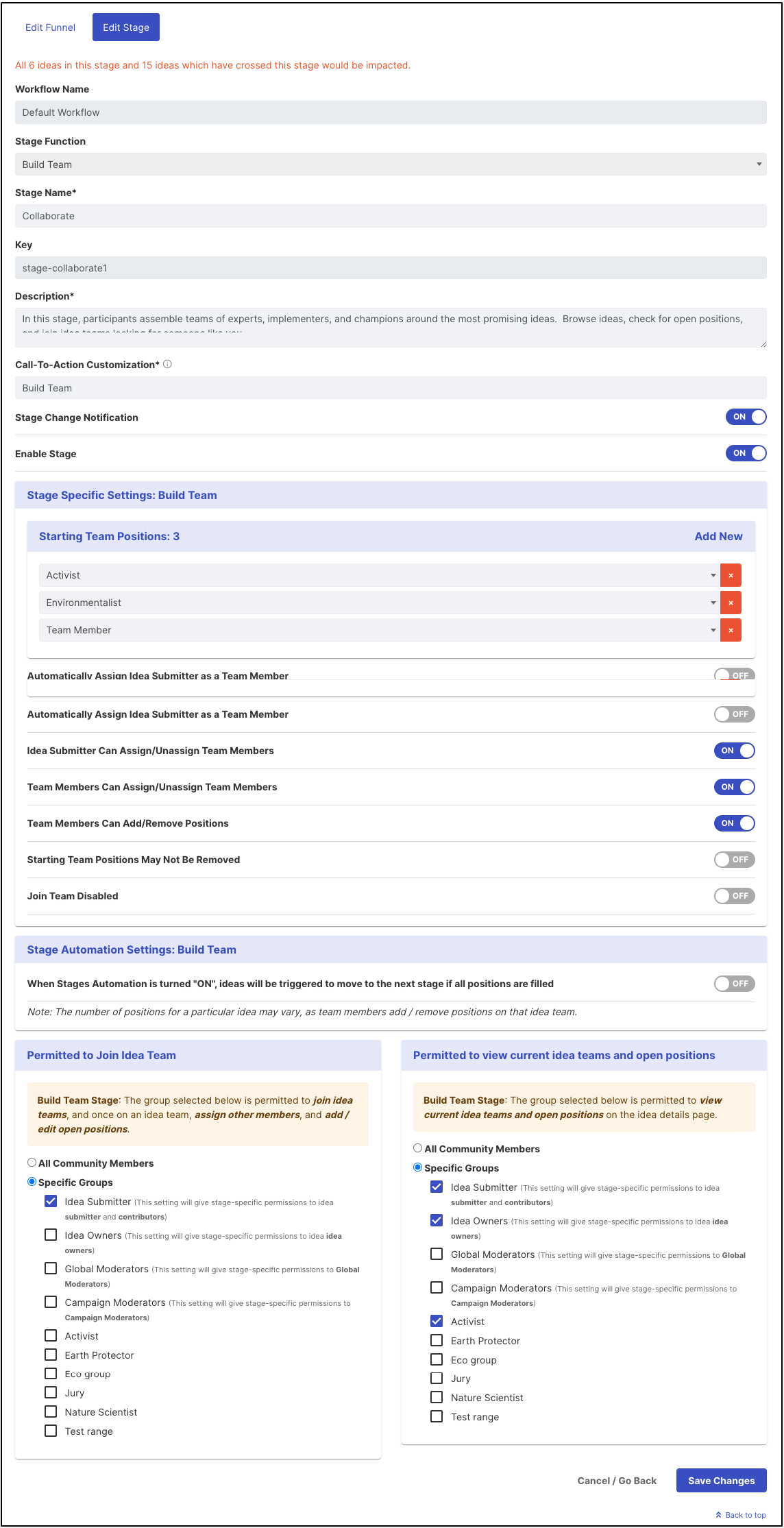
-
Stage Function: Select Build team stage from the dropdown. Once selected and saved, this section will be greyed out and cannot be changed to another stage
-
Stage Name: Create a custom name/label for the selected stage.
Note: The character limit is 40. -
Description: Describes stage functionality or how you would like to use this stage. This description will be mouseover text on stages stack on the right navigation of the community homepage.
-
Call to Action Customization: This setting allows you to customize the CTA block on the homepage.
Note: The character limit is 12. -
Stage Change Notification: Allow you to enable or disable stage change notification for this particular stage.
-
Enabled: This indicates that the stage is enabled and ready for use. This will be reflected on the right navigation of the community homepage
-
Starting Team Position: Admin can add team position by team role or by a member. There are 4 team positions by default; additional positions can be added or removed.
-
Automatically Assign Idea Submitter as a Team Member: This option when enabled assign the idea, author/submitter, as a member of the team automatically.
-
Idea Submitter Can Assign/Unassign Team Member: Idea Submitter can restrict any member joining the idea team, Idea Submitter has the privilege to choose his team by assigning / unassigning team members.
-
Team Member Can Assign/Unassign Team Member: If a member is on the idea team he has the privilege to assign/unassign community members on ideas.
-
Team Member Can Add/Remove Positions: Team members can add or remove a number of positions to form a team around ideas.
-
Starting Team Positions May Not be removed: When enabled starting team position set by an administrator cannot be removed by team members irrespective of the above setting; When disabled team members can remove the default position set by an administrator if required.
-
Join Team Disabled: When enabled, users will not be able to join the team by themselves but will need to be added by the idea submitter or team member (depending on the setting enabled).
-
Stage Automation Settings: Build Team: When enabled the idea will automatically move to the next stage once all the positions are filled.
-
Permitted to join Idea Team: All community members or group of selected members are permitted to join the ideas team and once on idea team can add/edit positions depending on the above configuration
-
Permitted to view current idea teams and open positions: All community members or groups of selected members are permitted to view current idea teams and open positions on the idea details page. For additional information on setting up groups.
Please refer: Groups
Team Building using Team Roles:
Team building can be designed using the Team roles functionality from the community Settings section.
Path: Community Settings >> Workflow >> Idea Teams >> Team Roles.
Setting up these roles will help members to build the Idea team. Please refer to the following link for more information: Team Roles
Build Team Stage Functionality - Users Instance
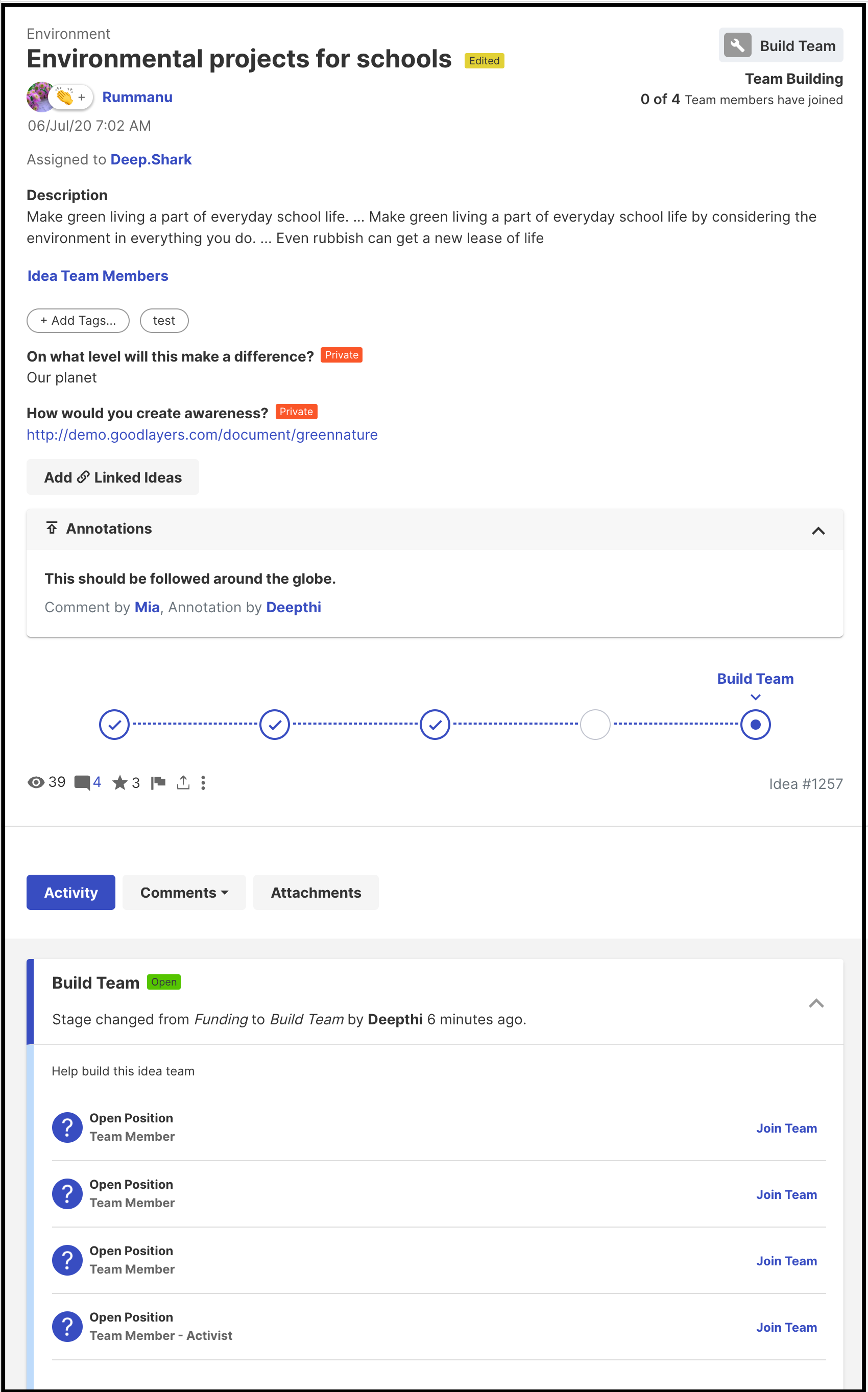
For Ideas moved to the Build Team Stage, members can either Join Team using 'Fill this role' option and message each other from the Idea Details Page - depending on the settings enabled /disabled by the Administrator while setting up the stage.
Participants who are not permitted to view or participate will not see the progress bar, the number of team members who joined or the build team details.
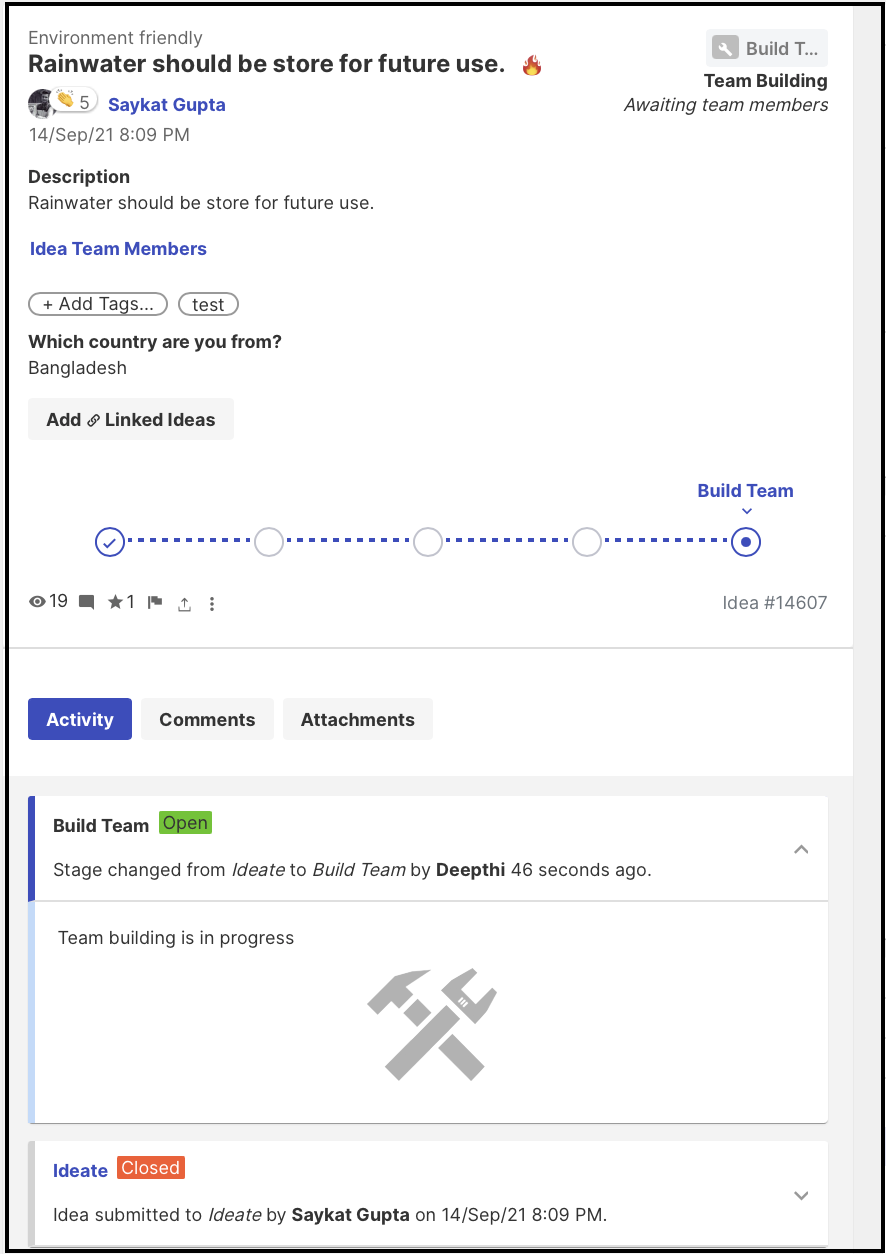
Build Team Stage Functionality - Moderator/Admin Instance
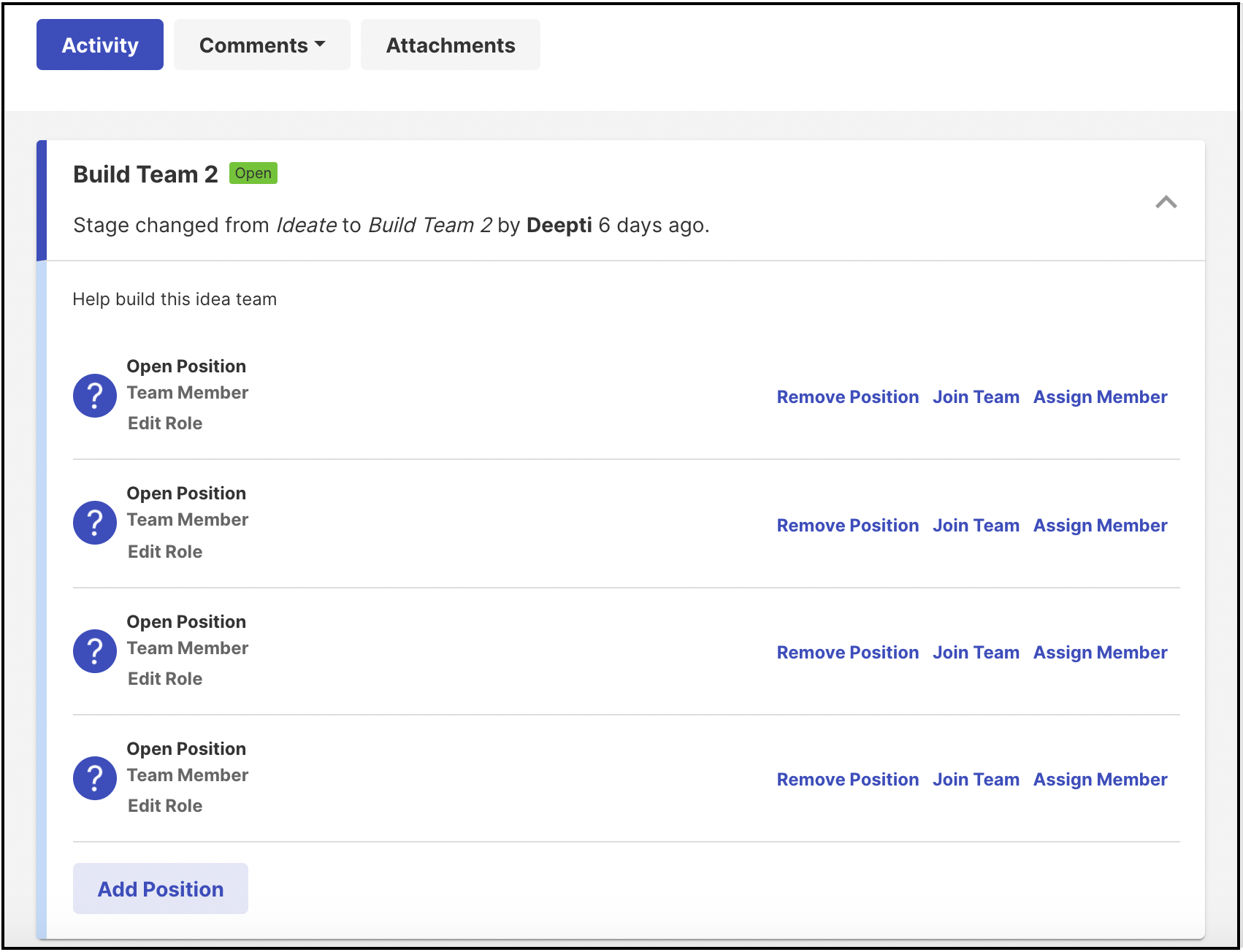
For Ideas moved to the Build Team Stage, the admin/moderator can either Join Team, Assign / remove members from the team, Add/ remove positions, Edit roles and promote a user as the idea owner.
Every time a member is assigned as a team member the respective member will get an email notification as below to notify them.
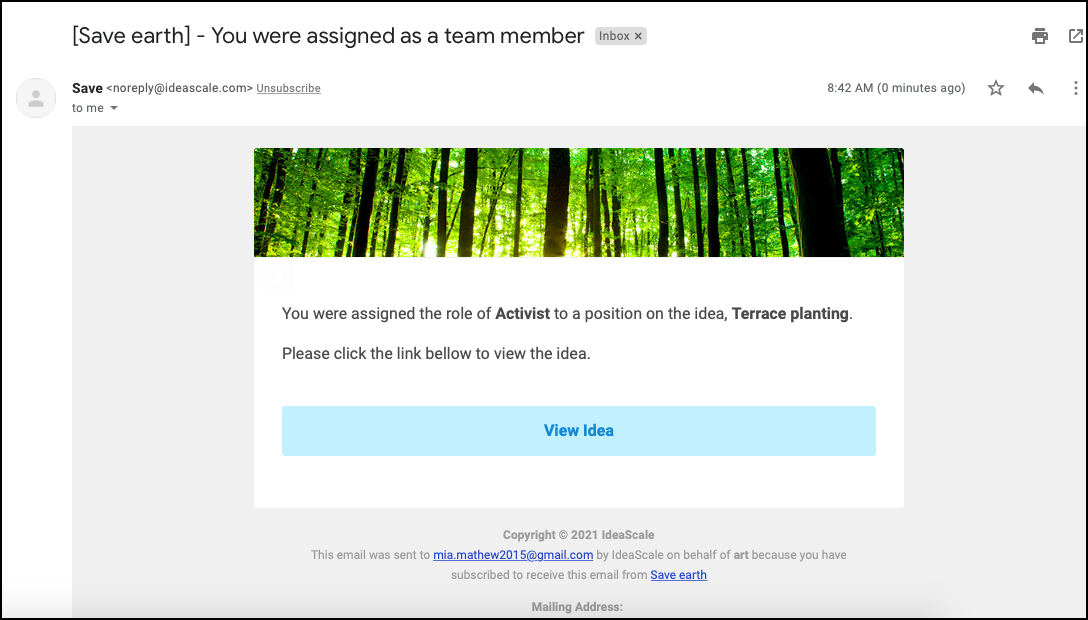
Role of Team Members
Two Heads are Better than One: Team-Based Idea Submission lets multiple community members be attached to an idea and work towards the successful completion of the idea.
Team members, work alongside the Idea Submitter for the successful completion of the idea. To do so they are permitted to Edit and thus improvise the idea. Non-team members do not have this ability. They can only Message the Team Members.
Here is a short video of how to set up the Build team stage: