Administrative Settings Triggering Email Notifications
Emails received by workspace admins for various actions
Path: Workspace Homepage >> Apps Icon >> Manage Workspace >> General Settings >> Emails and Notifications >> Admin Notification Emails
Below are details about the settings which trigger email notifications when activated by the Administrator.

NOTIFICATIONS RECEIVED BY:
ADMINISTRATOR - Receives Email when a New Member registers to join a workspace or when the Administrator invites a member to join a workspace.
MODERATOR - Does not receive any notification
MEMBER - Does not receive any notification
Path: Manage Workspace >> Security >> Access Restrictions >> Approvals Required >> New Members Approval

NOTIFICATIONS RECEIVED BY:
ADMINISTRATOR - Does not receive any Notification.
MODERATOR & ADMINISTRATOR (If also a Global Moderator) - Receives email for New Member Approval 
MEMBER - Does not receive any Notification.
Path: Manage Workspace >> General Settings >> Community Info >> Approvals Required >> New Ideas / Comments Approval

NOTIFICATIONS RECEIVED BY:
ADMINISTRATOR - Does not receive any Notification.
MODERATOR & ADMINISTRATOR (If also a Global Moderator) - Receives email for New Idea & Comment Approval.
MEMBER - Does not receive any Notification.
Path: Community Settings >> Workflow >> Idea Owners & Teams >> Idea Owners
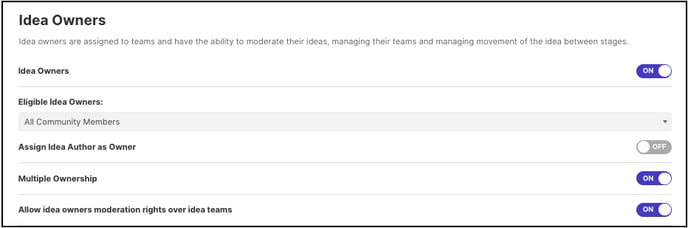
ADMINISTRATOR / MODERATOR OR MEMBER - Whoever has been assigned as the Idea Owner receives an email to notify that he has been assigned as Idea Owner.
The Administrator of the community will also receive an email notification for the request of all imports, exports, reports downloaded, mergers done and a broadcast email sent out from the community. This email will be titled Batch Processing with the status of the job done.
The email notification for any Batch Processing done would look like the below screenshot.
The following request would receive a Batch Processing email notification:
-
Bulk Import Members.
-
Bulk Update Member Status.
-
Bulk Upload Member Status.
-
Bulk Import Tags.
-
Broadcast Email Sent.
-
Merge Tags.
-
Idea Sharing via Email.
-
Import Ideas.
-
Import Votes.
-
Export Member Data.
-
Export Idea Data.
-
Export Stage Data.
-
Schedule Idea Data Export.
-
Export Top Ideas.
-
Export Idea Votes.
-
Export Idea Tags.
-
Export Audit Log Data.
-
Export Attachment Log.
The administrator will receive an email if there is a Scheduled Ideascale data export enabled in the community.
Last Updated: September 23, 2025