Admin Edit Mode
Edit mode for admin in the profile dropdown
IdeaScale is always striving to make the user experience more comprehensible and adaptable. The latest feature called the Edit Mode for community administrators will now allow them to edit images, texts, descriptions and many other things right from the frontend. They would not be required to go to each specific settings to update.
Where can I find Edit mode?
Edit mode will be available from the Profile dropdown menu on the Community landing page, home page and campaign page as shown in the above screenshot.
Who would be able to use Edit mode?
The Community Administrators and the Custom Administrators (depending on the permissions they have). Edit Mode: Landing Page. Simply hitting the Edit mode button would make the editable sections available for editing. Uneditable sections would be greyed out.
Why use Edit Mode?
The inline editing can improve overall user experience by reducing the number of clicks and actions needed to make changes, making editing more intuitive and streamlined. By editing content in its original context, users can ensure that changes are made accurately and properly. This can help to reduce errors and improve the quality of content.
Edit mode is available for administrator only on the below frontend pages:
1. Community Landing Page
2. Home Page
3. Campaign Page
Edit Mode: Landing Page
- Select and switch between Templates right on the page.
- Landing Page versions can now be used more effectively - We added the ability to name each version and add a note explaining the changes that were made.
- Landing Page versions can be saved for later use or published immediately.
- Landing Page versions would also indicate who made changes and when. This also makes it easier to collaborate on content with various contributors.
- Up to 20 versions of each template can be saved. Older or unused versions can now be deleted.
- Use the new Preview button before publishing the landing page.
Edit Mode: Home Page
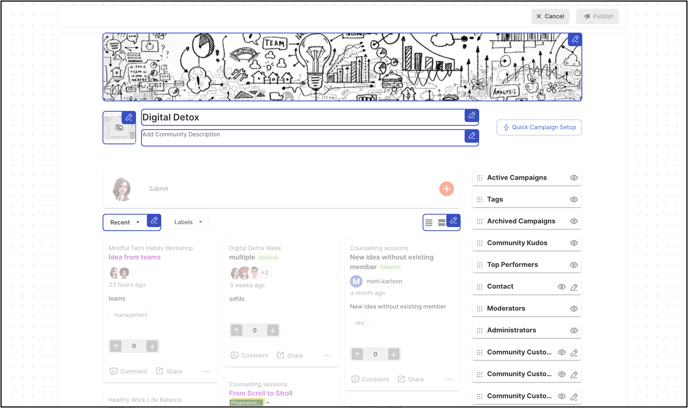
The below-mentioned Home page components would be editable using the edit mode.
- Community Banner image - It allows to set/change the community thumbnail (visible on Workspace landing page) as well along with the community banner.
- Community Name
- Community Descriprion
- Community Logo
- Idea Sort Order: Admins would be able to set/edit the default idea sorting order
- Default View: Admins would be able to set/edit the default idea view
- The Sidebar panel too would be editable with this same edit mode
Edit Mode: Campaign Page

The components that can be edited from all 4 campaign tabs are :
- Campaign Logo
- Campaign Name
- Campaign Banner
- The Campaign Sidebar Tiles (Only Community Administrators would be able to edit the Sidebar)
- Campaign Custom Tile (This will allow adding campaign-specific content visible only to the campaign members.)

Apart from the above mentioned components, The About page will also allow adding and editing the following :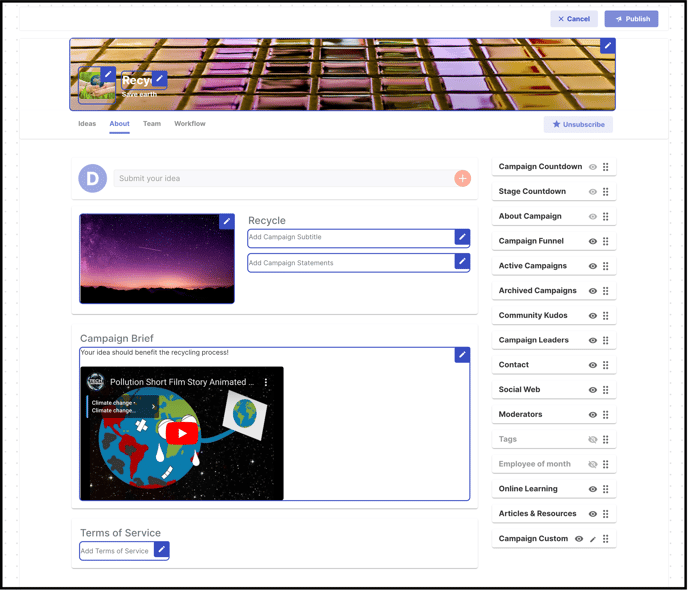
- Campaign Subtitle
- Campaign Featured Image
- Question / Challenge Statement
- Campaign Brief
- TOS
Under the Team page, admin will be able to hide/show the following:
- Campaign moderators
- Community Moderators

While in Edit mode, Hide Moderators/Show Moderators option will appear beside the Campaign Moderators and Community Moderators section. Though it is not available for Campaign sponsors as they are face of the campaign.
The admin will still be able to see the moderators in both sections but standard members will see Campaign/Community Moderators with the list hidden.
Any Edits made using the Edit Mode will also be saved in the respective Campaign Settings.
Help Article on Community & Campaign Sidebar
Last Updated: September 24, 2025
